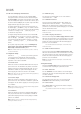User Guide
4
6 DVD5 Media, Outputs and Connections
6.1 DVD5 Media
The DVD5 supports NTSC and PAL DVD, “Red Book” Audio
CD, DVD-A Stereo, DVD±R, DVD±RW, CD-R, CD-RW and copy
protected Audio Discs. With the addition of the Multi-channel
Card upgrade DVD-A multi-channel is also supported.
Note:
The large variety of disc manufacturing processes and formats
now available means that on rare occasions a disc falling into the
one of the above categories may still not play correctly. You should
return the disc to the retailer if this occurs.
DVD region coding is sales territory dependent and is specified
on the rear panel of the player.
6.2 Video Outputs
The DVD5 can provide video outputs in a number of different
formats on a variety of connection sockets. Each format and
socket is appropriate for alternative display types - TV, CRT
Monitor, TFT Monitor, Plasma, Projector, etc - and it is important
for the best picture quality that the appropriate socket is used.
Table 6.4 below lists, in order of preference, connection formats
for any display device. Select, from the connection options
available on your display, the one nearest the top of the list.
6.3 Audio Outputs
The DVD5 provides digital audio output via both coaxial and
optical connectors. There are two coaxial and two optical
connectors on the DVD5 rear panel. Each carries the same
signal. Digital audio should be connected to either the coaxial or
optical input of an appropriate AV processor. The coaxial option
is likely to give better results.
Stereo analogue audio output is available on both DIN and
RCA-Phono sockets. Multi-channel audio, available when the
Multi-channel Card is fitted is delivered via a pair of five pin DIN
sockets.
Note:
The analogue audio signal available from the SCART
interface is not of optimum quality and is only suitable for uncritical
monitoring, setup or diagnostic use.
7 DVD5 Setup
Once connected to a display and audio system the
DVD5 must be set up appropriately before use.
The player will switch on initially in
standby
mode with a flashing
display indicator. When the indicator stops flashing the player is
ready for use. A single press on the front panel or handset
play
or
stop
buttons, or on the handset
standby
or
open
keys will
wake the player.
To switch the player into standby mode, press and hold the front
panel
play
and
stop
buttons, or press the handset
standby
key.
Note:
Standby mode reduces power consumption when the player
is not in use.
7.1 Initial Video Options
As the display on the player itself provides only minimal
information during set up, the video display should be switched
on and the appropriate channel selected so that the player-
generated On Screen Display is available. Two initial set up
options may however need to be adjusted before the display will
operate correctly. These options select between
NTSC
or
PAL
,
and between
Video Colour Format
options. The default state for
the NTSC/PAL option is
auto.
The
Video Colour Format
options only apply to the player’s
BNC
output sockets, the options being
RGB, RGBHV, YPbPr
and
YP-
HV (YPbPrHV)
. The default state is
YPbPr.
To change the NTSC/
PAL and Video Colour Format settings proceed as follows below.
7.1.1 NTSC or PAL Video Selection
With the player stopped (or no disc is loaded) switch between
NTSC, PAL
and
auto
video output by pressing and holding the
front panel
next
button. While the current selection is displayed,
further presses of the
next
button will select the alternatives.
The display reverts to normal automatically if no further changes
are made.
Note:
NTSC/PAL selection is only likely to require a specific choice
(i.e not auto) if your display is not capable of displaying both
formats.
7.1.2 Video Colour Format
Options
With the player stopped (or no disc
is loaded) switch between
Video
Colour Format
options by pressing
and holding the front panel
prev
button. While the current selection
is displayed, further presses of
the
prev
button will select the
alternatives. The display reverts to
normal automatically if no further
changes are made.
A
naim
logo visible in the centre
of the display screen will confirm
that the initial video options are set
correctly.
DVD5
Table 6.4
Preferred Video Connections
Rank
Connection
Cable/Socket
Notes
Order
Format
Type
1 DVi DVi Digital Progressive Scan
2 RGBHV 5 x BNC Analogue high definition Progressive Scan
3 RGB 3 x BNC Analogue high definition Progressive Scan
4 YPbPr HV 5 x BNC Analogue high definition Progressive Scan
5 YPbPr 3 x BNC Analogue high definition Progressive Scan
6 RGB SCART Analogue Interlaced
7 YPbPr SCART Analogue Interlaced
8 S-Video 4-pin mini DIN Analogue Interlaced
9 Composite SCART Analogue Interlaced
Note:
Section 14 of this manual carries an explanation of the video formats listed.
Note:
RGB and RGBHV progressive scan output is disabled when replaying Macrovision encoded material.