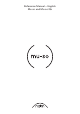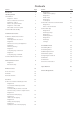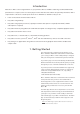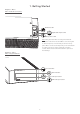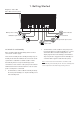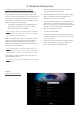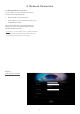Operation Manual
2
1. Getting Started
1.1 Installation
Mu-so and Mu-so Qb are designed to be located either on a
table, a furniture unit or a wall shelf. If a shelf is to be used
be sure that it is able to support the weight.
1.1.1 Mu-so Connections
A connection panel located on the Mu-so underside
incorporates a mains input socket, a wired network socket,
and a TosLink optical digital audio socket intended for the
connection of external digital audio sources; a CD player for
example. The underside connection panel is illustrated in
Diagram 1.
If your Mu-so is to use a wired network connection begin by
connecting a standard Ethernet cable to the network socket.
Otherwise, rst connect Mu-so to a suitable mains supply
using the supplied mains cable.
Note: Mu-so is supplied with a mains cable appropriate
for the territories in which it is sold.
1.1.2 Mu-so Side Panel Features
The Mu-so right-hand side panel, illustrated in Diagram 2,
also incorporates some connection and installation facilities.
These include:
• A Wi-Fi set up and factory defaults pin-hole button.
See Section 2.1 for more on Wi-Fi set up, and see
Section 6.6 for more on returning a Mu-so to its default
settings.
• A multicolour status indicator. See Section 2 for
information on indicator colours.
• A 3.5mm jack analogue audio socket for the
connection of external analogue audio sources.
Note: Mu-so will automatically select its analogue input
when a plug is inserted in the socket.
• A USB socket for the connection of USB memory
hardware and iOS audio playback devices.
1.1.3 Mu-so Qb Connections and Installation Features
Mu-so Qb connection and installation facilities can be found
on its rear panel. These include:
• A mains input socket.
Note: Mu-so Qb is supplied with a mains cable
appropriate for the territories in which it is sold.
• A USB socket for the connection of USB memory
hardware and iOS audio playback devices.
• A wired network socket.
• A TosLink optical digital audio socket intended for the
connection of external digital audio sources.
• A 3.5mm jack analogue audio socket for the
connection of external analogue audio sources.
• A Wi-Fi set up and factory defaults pin-hole button. See
section 2.1 for more on Wi-Fi set up, and Section 6.6 for
more on returning Mu-so Qb to its default settings.
• A multicolour status indicator. See Section 2 for
information on indicator colours.
The Mu-so Qb connection panel is illustrated in Diagram 3.
Important: Items of any weight placed on the Mu-so or
Mu-so Qb top surface may damage its nish.
Important: Never place any item containing liquid, such
as a vase, a cup or a glass, on the Mu-so or Mu-so Qb
top surface.
Important: Take great care when lifting and carrying
Mu-so, and when accessing the underside connection
sockets. Do not stand Mu-so on its front grille or either
end panel, or invert it fully to stand on its top panel.
Mu-so can be stood temporarily on its rear heatsink
in order to gain access to the underside connection
sockets. Ensure however that the heatsink is protected
from damage.