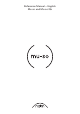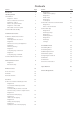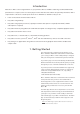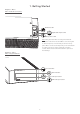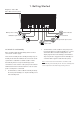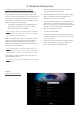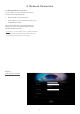Operation Manual
4
1. Getting Started
Diagram 3 – Mu-so Qb
Mu-so Qb connection panel
Network socket
Pin-hole button
Status indicator
USB audio input socket
Analogue audio input socket
Digital audio
input socket
Mains power socket
1.2 Switch On and Standby
Mu-so and Mu-so Qb will immediately switch-on when
connected to a mains supply.
There are two standby modes: standby and deep sleep. In
standby mode network and Bluetooth connections remain
operational to enable Mu-so and Mu-so Qb to “wake”
automatically when in receipt of a Naim App control
command or a music stream. In deep sleep mode network
and Bluetooth functions will shut-down in order to reduce
power consumption to a minimum.
• To switch Mu-so or Mu-so Qb into standby mode tap
the touch panel Standby icon. Tap the Standby icon to
leave standby mode.
• To switch Mu-so or Mu-so Qb into deep sleep mode
touch and hold the touch panel Standby icon, or press
and hold the Mu-so handset Standby button. The
display segment above the Standby icon will ash as
deep sleep mode is engaged. Touch the Standby icon
or handset button again to wake from deep sleep.
Note: If unused for 20 minutes Mu-so and Mu-so Qb
automatically enter standby mode. The auto standby time
can be adjusted via the Naim App Settings menus.