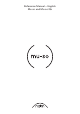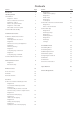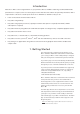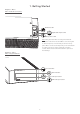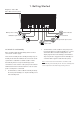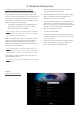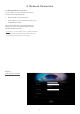Operation Manual
5
2. Network Connection
In order to play streamed audio les and internet radio
stations Mu-so and Mu-so Qb must be connected to the
internet via a local network router. Connection to the router
may be wired or wireless.
Note: Mu-so is congured by default to communicate
with home networks automatically using the standard
DHCP protocol. Mu-so can be congured to use a xed IP
address via is internal web setup pages. See Section 2.2
for more information.
Note: If your Mu-so has been previously used it is
good practice to return it to its default settings before
attempting to connect it to your network. The factory
default procedure will erase any existing user and network
settings and restore the default iRadio presets. See
Section 6.6 for more information.
The status indicator adjacent to the pin-hole button
illuminates to indicate dierent network and functional
states. The illumination is listed in the following table:
Illumination Network and Functional State
O Deep sleep/o
White Network connected
Orange No network
Orange (ashing) Network connection starting
Purple Wireless connection congured
but network not found
Purple (ashing) Wireless setup mode
Blue Firmware update underway or
unit in recovery mode
Red (ashing) System fault or amplier overload
(contact your retailer or Mu-so
support)
2.1 Wireless Network Connection
In order for Mu-so to connect to the internet via a local
wireless network it must be congured with the wireless
network name (SSID) and password (security key). There
are three dierent methods achieving this. The method
you choose will depend on personal preference and
convenience.
Note: Mu-so is compatible with the 802.11b and 802.11g
Wi-Fi standards.
Note: Mu-so cannot connect to a “hidden” wireless
network.
2.1.1: Wireless Setup Using the Naim App
The Naim App incorporates a wireless setup routine that
will guide you through the process of connecting Mu-so
wirelessly to your local network. If you have not already
downloaded and installed the Naim App you should do so
now. Follow the steps below to implement the Naim App
wireless setup routine.
• Ensure that the iOS or Android device on which you
have installed the Naim App is connected to the same
wireless network you wish your Mu-so to use.
• Open the Naim App and select Setup new Mu-so.
• Follow the on-screen instructions to connect Mu-so to
the wireless network. Diagram 4 illustrates the Naim
App setup page.
Diagram 4
Naim App Welcome
screen
Rooms
Setup new Mu-so
The following Section 2 paragraphs are equally
applicable to both Mu-so and Mu-so Qb and describe
the procedures for wireless and wired connection.