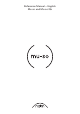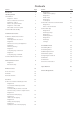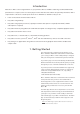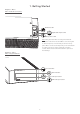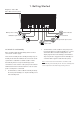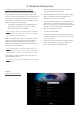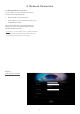Operation Manual
7
2. Network Connection
2.1.4: Wireless Setup Using a Wireless Connection
When not connected to a local wireless network, Mu-so
can broadcast its own wireless signal that can be used to
access its internal web setup page. The name and password
of the wireless network you wish Mu-so to connect to can
be specied on the setup page. To access the Mu-so setup
page wirelessly follow the steps below.
• Using the pin-tool supplied, or a straightened paper
clip, briey press the pin-hole button. The status
indicator will change colour and ash.
Note: The Mu-so wireless network broadcast will switch
o automatically after 30 minutes. It can be re-started by
pressing the pin-hole button again.
Open the computer, laptop, tablet or smart phone wireless
setup page or control panel and look for a local wireless
network called ‘Mu-so-XXXX-Setup’. This is a wireless
network generated by Mu-so itself that enables temporary
connection for setup purposes.
Note: The default Mu-so network and Bluetooth name
incorporates the last four characters of the unique MAC
address printed on a label on the underside of each unit.
Select the Mu-so wireless network and connect to it. No
password will be required.
Note: Windows may require conrmation of network type.
Select “Home”.
• Close the computer, laptop, tablet or smart phone
wireless setup page or control panel.
• Open a web browser window on the computer, laptop,
tablet or smart phone and type 192.168.1.12 in the
address bar. Press return or select “Go”.
• The browser will display the Mu-so Setup page. In the
‘Network’ tab, select the wireless network you wish
Mu-so to use and enter the password in the appropriate
dialogue box. Select Enter. Diagram 7 illustrates the
Mu-so Setup page home screen.
• Close the browser window.
• Return to the computer, laptop, tablet or smart phone
wireless setup page or control panel and re-connect to
your local network.
• After a few moments your Mu-so should be available
for wireless streaming on your home network. The
Mu-so status indicator will illuminate white.
Diagram 7
Setup web page - Overview