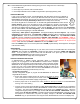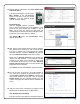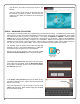User's Manual
12
Tap Continue. In the Preferred Network dialog that ap-
pears (shown at right), type a new SSID name, ensure the
default security protocol is WEP, then type a new secret Key
(check Show Password to view the password text as you
type). The Key MUST be one word (no spaces) 10 digits in
length using only 0-9, A, B, C, D, E or F as digits. DO NOT
use the same SSID name and secret Key as the customer's
router. Again, do not use spaces!
When finished, tap Save. This action adds this unique SSID
and this unique Key to the ISEE-WAP. A popup will display
that reads, "Command completed successfully -- OK".
Tap OK to close; wait two (2) minutes for the ISEE-WAP to
restart and the IBR-ITAB to reconnect.
Next, you must configure the IBR-ITAB to hereafter ONLY
connect to the ISEE-WAP with this unique SSID and this
unique Key. Proceed as follows:
Choose the Tablet Connection/SSID.
At the Connection Settings menu that appears (shown at
right), tap (2) Tablet Connection/SSID Choice.
In the following Information popup that appears, tap Con-
tinue.
In the screen that appears, tap CUSTOM SETUP.
Under CUSTOM SETUP you will be presented with the
same Preferred Network dialog above. The data entered
previously will still exist; tap Join to accept this data. Note:
If enrolling a second
IBR-ITAB, these fields will have to be
completed using the same data you entered previously with
the first IBR-ITAB.