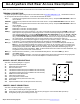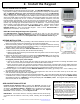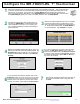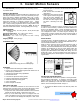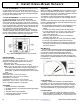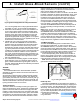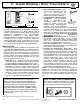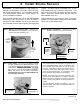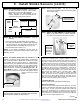Technical Manual
Napco iSecure Security System All technical manuals are available in PDF format at tech.napcosecurity.com 13
Configure the IBR-TOUCH-WL 7" Touchscreen
1
With power applied to the Go-Anywhere Smart Hub, power the IBR-TOUCH-WL. The unit will start with-
in about 5 seconds (the unit can be manually powered by pressing and holding the small button on the
right side for 10 seconds). Upon power up, the Setup Wizard will automatically start (follow the se-
quence of images starting with step 5). If the Setup Wizard does not automatically start, press and hold
the System Settings ("gear") icon, enter your Dealer password, then tap Setup Wizard.
Tap Yes and set the date, time and Time Zone (if
necessary). IMPORTANT: Outdated digital certifi-
cates will disallow connection to your security sys-
tem, as well as inhibiting necessary automatic firm-
ware downloads.
2
Wait for the system diagnostics process to complete.
Functional components are marked with a check;
items not configured or disabled are marked with an
"x". Selections are blank when the Setup Wizard is
run for the first time. Tap Configure to continue.
3
System Settings
button
If you have an ISEE-WAP with existing older iSeeVideo
cameras, tap ISEE Series Cameras; if your system in-
cludes the newer ISV2 models, tap ISV2 Series Cameras;
for systems without cameras, tap No Cameras (cameras
can always be added later). Note: ISEE and ISV2 cam-
eras cannot be combined.
Select how the IBR-TOUCH-WL will be used. If it
will only be used as a security system keypad, tap
Keypad Only (jump to step 6). To include vid-
eo camera and Z-Wave functions, tap Full Func-
tionality.
4
5
6
7
Wait until the message indicates the connection to
the customer's wireless router is complete, then
tap Next.
To connect through the customer's wireless router, check
Enable Wi-Fi; select the router name from the pull-down
and have the customer type their router Password (tap the
"Refresh" button to the right of the pull-down if the custom-
er's router is not listed). When finished, tap Save & Next>>.