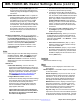Technical Manual
Napco iSecure Security System All technical manuals are available in PDF format at tech.napcosecurity.com 69
IBR-TOUCH-WL Dealer Settings Menu (cont'd)
Time interval to request status: Displays the dura-
tion between autodiscovery process activations.
Connect using Wi-Fi Only
This selection MUST be checked (enabled).
Tablet
Connection:
(1) Change/Create CUSTOM IBRIDGE ISEE-WAP
Wi-Fi Name and KEY: Select this feature to
modify the factory default network settings of the
touchscreen. The Preferred Network dialog ap-
pears, allowing a new Wi-Fi Name (SSID) and a
new secret Key to be entered. Note that this infor-
mation can be changed at any time by re-running
this feature. Note: All wireless cameras in the sys-
tem must be unlocked before using this feature.
(2) Configure Wireless Camera: When wireless
cameras are first powered, they (by default) auto-
matically attempt to connect with the first access
point that answers using the default SSID of
"PUBLIC". This feature requests all cameras with-
in range to attempt to connect with a wireless rout-
er using the custom SSID and secret Key previ-
ously created in the menu item named "(1)
Change/Create CUSTOM IBRIDGE ISEE-WAP
SSID and KEY" described above. Note: All
wireless cameras in the system must be unlocked
before using this feature (will read "Camera is un-
locked" in popup).
(3.a) Lock Down IBRIDGE ISEE-WAP: Tap to pro-
tect the wireless router / touchscreen connection
by a "lock down" process, ensuring a fixed connec-
tion between the wireless router / touchscreen de-
vice pairs. This selection disables the automatic
connection process that attempts to connect the
touchscreen with the first wireless router that an-
swers using the default SSID of "PUBLIC".
(3.b) Unlock IBRIDGE ISEE-WAP: To reverse the
"Lock Down" process described in the previous
menu selection.
(4) Restart Wi-Fi: Tap to perform a "warm boot"
restart operation of the Wi-Fi, where the power is
not turned off and back on, and with the app run-
ning.
Minutes to check connection integrity: Tap to set
the number of minutes the touchscreen will auto-
matically attempt a restoration of the wireless con-
nection between the touchscreen and the wireless
router should this connection be interrupted. Se-
lectable durations are: 1, 3, 5, 7, 10, 15 and 20
(minutes).
BSSID used to LOCKDOWN IBRIDGE: Tap to enter
a new "broadcast" SSID (named "BSSID" in this
menu) to be stored in the touchscreen's memory,
to be used by default when the touchscreen is re-
booted, powered off/on or emerges from Screen
lock.
Factory Default:
Tap to remove all user data and restore the IBR-
TOUCH-WL back to its original out-of-box factory con-
dition.
iBridge Updater
Update Server Address: Displays the IP Address
and Port number used by the network server when
the menu selection Check For Updates (described
below) is tapped.
Check for Updates: Tap to automatically check to
see if a newer version of the touchscreen firmware
is available from the location specified in the
"Source" menu item (described above). If a
newer version is available, follow the on-screen
prompts to load the firmware update files, as nec-
essary.
Current Version: Displays the current version
number of the IBR-TOUCH-WL firmware.
Update iBridge Application from USB: Select if the
new firmware update is located on USB memory
(such as a thumb drive, portable hard drive,
memory stick, etc.), and you wish to use the USB
socket located on the side of the IBR-TOUCH-WL
to re-install the firmware. Note: The update file
must be placed in a folder named "napco" (case
sensitive) located in the top root directory.
Update Logo: Insert a USB thumb drive to add
your logo image to the Home Screen and "Keypad
Skin". The logo must be named "logo.png" (case
sensitive) and must be located in a folder named
"dealerLogo" (case sensitive) located at the top
root directory of the thumb drive. When this logo is
added successfully and later the logo is tapped,
the touchscreen opens its default browser to the
webpage specified in the Update Infopage menu
selection, detailed below. Note: Although the
touchscreen searches for the specific file name
"logo.png", the image file itself may be a .png,
.bmp or .jpeg format. However, the file must be re-
named "logo.png".
Update Infopage: Insert a USB thumb drive to add
an image that will display website or other corpo-
rate information. The file must be named
"dealer.png" (case sensitive) and must be located
in a folder named "dealerLogo" (case sensitive)
located at the top root directory of the thumb drive.
When a logo is added to the Home Screen and