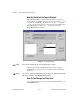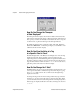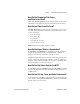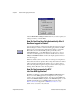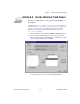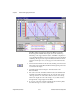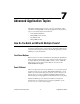Bridge User Manual
© National Instruments Corporation 7-1 BridgeVIEW User Manual
7
Advanced Application Topics
This chapter explains advanced topics you need to understand to make
optimum use of BridgeVIEW for developing applications. The advanced
topics covered in this chapter are listed below:
• Using the Panel G Wizard
• BridgeVIEW System Control
• Tag Attributes VIs
• BridgeVIEW Security
How Do You Build an HMI with Multiple Panels?
Consider dividing your HMI into several panels so the operator can
navigate through them using onscreen buttons. The Panel G Wizard helps
you generate the navigation system by automatically generating code and
attaching it to front panel buttons.
Front Panel Buttons
Buttons are the most common mechanism for navigating through different
panels. Operators can use buttons to close windows, invoke login prompts,
or display different panels. BridgeVIEW contains a variety of different
buttons that you can use and customize. Buttons are located in the
Controls»Boolean subpalette.
Panel G Wizard
The Panel G Wizard provides an easy interface for you to generate a panel
navigation system for your operators. With the Panel G Wizard, you can
attach code to buttons that, when pressed by the operator, will open your
VIs. If your are new to G programming, the Panel G Wizard can be an
immense help in producing applications with multiple windows and panels.
The Panel G Wizard provides the basic mechanism to attach panel
management code to buttons. For more advanced capabilities, see the
VI Server Functions section in this chapter.