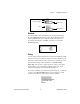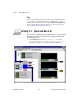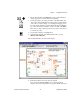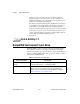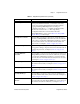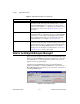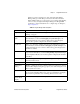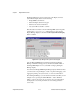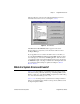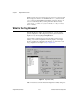Bridge User Manual
Chapter 2 BridgeVIEW Environment
BridgeVIEW User Manual 2-14 © National Instruments Corporation
The Engine Manager shows the current state of the Engine, and has a
System Event Display that shows the following:
• BridgeVIEW System Events
• When the Engine started and stopped
• Which servers have been launched
• Any System Errors that have occurred
This information is written to the current BridgeVIEW System Log File,
found in the
BridgeVIEW\Syslog
folder. Figure 2-2 shows how the
Engine Manager Display looks when the Show System Events Display
button is enabled.
Figure 2-2.
Engine Manager with System Events Displayed
Once the BridgeVIEW Engine is launched and running, the Engine
Manager is minimized and appears in your Windows taskbar. Click on
the BridgeVIEW Engine icon in your taskbar to bring up the Engine
Manager display.
You can leave the BridgeVIEW Engine Manager display minimized unless
you want to start or stop the Engine, or start or stop historical logging, event
logging and printing, view system events, or view server information.
From the Engine Manager, you can reach the Server Browser utility, shown
in Figure 2-4, by pressing the Server Browser… button. With this
utility, you can see the servers in your system, view server information,
and display the server front panel if the server is running (VI-based
servers only).