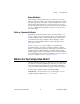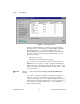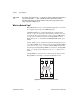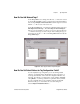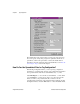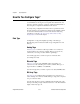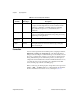Bridge User Manual
Chapter 3 Tag Configuration
© National Instruments Corporation 3-7 BridgeVIEW User Manual
How Do You Add Network Tags?
On the BridgeVIEW server, all tags in an allowed
.scf
file can be viewed
by another BridgeVIEW system by opening the Tag Configuration Editor
and selecting Configure»Allow Network Access. The tags are not shared
until the
.scf
file is saved on the server side.
On the BridgeVIEW client, open the Tag Configuration Editor and select
File»Import Network Tags…. The Select Tags for Network Import
dialog box, shown in Figure 3-3, allows you to browse the network for an
.scf
file and select tags you wish to import. After selecting the tags you
wish to import, save the
.scf
file on the BridgeVIEW client and start the
BridgeVIEW Engine.
Figure 3-3. Select Tags for Network Import Dialog Box
How Do You Set Default Values for Tag Configuration Fields?
You can simplify the tag configuration process by defining default
values for several fields. These default values are then used when you
create tags automatically, such as with the Configuration Wizard or by
importing. For example, you might want to set the default to Log Data
or Log Events, or set the log deadband to a particular value by default.
You can set default values for tag parameters using the Set Default
Parameters dialog box, shown below. To access this dialog box,
select Configure»Default Parameters….