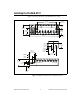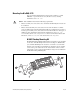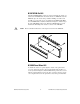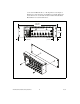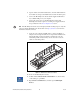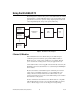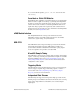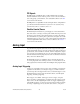User's Manual
© National Instruments Corporation 17 NI cDAQ-9172 User Guide and Specifications
13. Check that your device appears under Devices and Interfaces. If your
device does not appear, press <F5> to refresh the view in MAX. If your
device is still not recognized, refer to
ni.com/support/install for
troubleshooting information.
14. Right-click your device and select Self-Test.
If you need help during the self-test, select Help»Help Topics»
NI-DAQmx and click MAX Help for NI-DAQmx.
When the self-test finishes, a message indicates successful verification
or an error. If an error occurs, refer to
ni.com/support/install
for troubleshooting information.
Note When in use, the NI cDAQ-9172 chassis may become warm to the touch. This is
normal.
Understanding LED Indications
Active LED
The Active LED indicates whether the NI cDAQ-9172 chassis is
communicating over the USB bus.
Ready LED
The Ready LED is lit when the NI cDAQ-9172 chassis is ready for use. The
color indicates whether the USB connection is Full-Speed or Hi-Speed.
Table 2. Active LED
LED Definition
Amber Power is applied, but USB connection is not
established
Green USB traffic present
Off No USB traffic present
Table 3. Ready LED
LED Definition
Amber Hi-Speed (480 Mbit/sec)
Green Full-Speed (12 Mbit/sec)
Off USB connection is not established