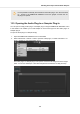User's Manual
Table Of Contents
- _
- Table of Contents
- 1. Disclaimer
- 2. Welcome to KOMPLETE KONTROL
- 3. The KOMPLETE KONTROL Workflow
- 4. Setting up KOMPLETE KONTROL
- 5. Software Overview
- 6. Keyboard Overview
- 7. Global Controls and Preferences
- 8. MIDI Communication
- 9. Using the MIDI Assignment Editor
- 10. Host Integration
- 11. Browsing the Library
- 11.1. Browser Basics
- 11.2. Opening the Browser
- 11.3. Loading Preset Files
- 11.4. Choosing Between Factory Content and User Content
- 11.5. Filtering Preset Files by Product
- 11.6. Filtering Preset Files by Bank
- 11.7. Resetting the Product Selection
- 11.8. Types and Characters Tags
- 11.9. Working with Favorites
- 11.10. Performing a Text Search
- 11.11. Displaying Preset File Information
- 11.12. Auditioning your Preset Files
- 12. Working with Effects
- 13. Working with Loops and One-Shot Samples
- 14. Managing the Library
- 14.1. Saving Preset Files to the User Library
- 14.2. Deleting User Preset Files from the User Library
- 14.3. Editing the Tags and Properties of User Preset Files
- 14.4. Syncing Multiple Instances
- 14.5. Working with the Files Pane
- 14.6. Loading VST Plug-ins
- 14.7. Installing NKS Instruments
- 14.8. Importing KOMPLETE KONTROL-Compatible User Files
- 15. Controlling Instrument, Loop, One-shot and Effect Parameters
- 16. Smart Play – Playing and Editing Scales and Chords
- 17. Smart Play – Playing and Editing Arpeggiator Sequences
- 17.1. Playing Arpeggiator Sequences
- 17.2. Using a Sustain Pedal to Control the Arpeggiator
- 17.3. Using Arpeggiator Snapshots on the Keyboard
- 17.4. Editing the Arpeggiator
- 17.5. MAIN Parameters
- 17.6. RHYTHM Parameters
- 17.7. OTHER Parameters
- 17.8. ADVANCED Parameters
- 17.9. RANGE Parameters
- 17.10. HOLD Parameter
- 18. Envelopes
14. MANAGING THE LIBRARY
With the Browser you can also organize your own Preset files. In this section you will learn how
you save and manage your own Preset files in the User Library and how to import KOM-
PLETE KONTROL-compatible user files.
The workflows for organizing Instrument, Loops, and One-shots Preset files are identical to the
workflows for organizing Effect Preset files. The Product Type cannot be selected in the Browser
directly as this is determined by the Plug-in chain. For more information on Product Types and
switching between Product Types, refer to Product Types: Instruments, Loops, One-shots and Ef-
fects.
For detailed overview of the Browser elements, refer to Browser.
14.1. Saving Preset Files to the User Library
KOMPLETE KONTROL allows you to conveniently save any sound you created with your Instru-
ments and Effects in a new user Preset file. Your saved Preset files are automatically added to the
user content section of the Library pane and can be filtered and searched like any other Preset
file in the KOMPLETE KONTROL Library. On your hard drive, the user Preset files are saved in
the following folder (sorted by Instrument, in corresponding subfolders):
• Windows: C:\Users\<your user name>\Documents\Native Instruments\User
Content\
• macOS: Macintosh HD/Users/<your user name>/Documents/Native Instru-
ments/User Content/
The Preset files saved for KOMPLETE Instruments with KOMPLETE KONTROL are compatible
with the stand-alone and plug-in versions. This way you can, for example, open a KONTAKT file
you saved with KOMPLETE KONTROL in the KONTAKT stand-alone application or the plug-in by
opening the file from the user content folder described above.
The Preset files you save in KOMPLETE KONTROL are compatible with MA-
SCHINE. To add them to the user content section of MASCHINE’s Library pane,
click on Rescan in the User pane of the Library page in the MASCHINE Preferen-
ces.
Saving a Preset File
Follow the instructions to save a sound in a new Preset file:
1. Select the Instrument or Effect Plug-in slot for which you wish to save a Preset file.
2. In the File submenu of the KOMPLETE KONTROL menu, click on Save.
Managing the Library
128