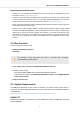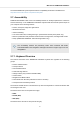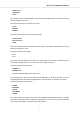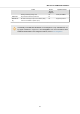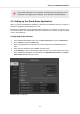User's Manual
Table Of Contents
- _
- Table of Contents
- 1. Disclaimer
- 2. Welcome to KOMPLETE KONTROL
- 3. The KOMPLETE KONTROL Workflow
- 4. Setting up KOMPLETE KONTROL
- 5. Software Overview
- 6. Keyboard Overview
- 7. Global Controls and Preferences
- 8. MIDI Communication
- 9. Using the MIDI Assignment Editor
- 10. Host Integration
- 11. Browsing the Library
- 11.1. Browser Basics
- 11.2. Opening the Browser
- 11.3. Loading Preset Files
- 11.4. Choosing Between Factory Content and User Content
- 11.5. Filtering Preset Files by Product
- 11.6. Filtering Preset Files by Bank
- 11.7. Resetting the Product Selection
- 11.8. Types and Characters Tags
- 11.9. Working with Favorites
- 11.10. Performing a Text Search
- 11.11. Displaying Preset File Information
- 11.12. Auditioning your Preset Files
- 12. Working with Effects
- 13. Working with Loops and One-Shot Samples
- 14. Managing the Library
- 14.1. Saving Preset Files to the User Library
- 14.2. Deleting User Preset Files from the User Library
- 14.3. Editing the Tags and Properties of User Preset Files
- 14.4. Syncing Multiple Instances
- 14.5. Working with the Files Pane
- 14.6. Loading VST Plug-ins
- 14.7. Installing NKS Instruments
- 14.8. Importing KOMPLETE KONTROL-Compatible User Files
- 15. Controlling Instrument, Loop, One-shot and Effect Parameters
- 16. Smart Play – Playing and Editing Scales and Chords
- 17. Smart Play – Playing and Editing Arpeggiator Sequences
- 17.1. Playing Arpeggiator Sequences
- 17.2. Using a Sustain Pedal to Control the Arpeggiator
- 17.3. Using Arpeggiator Snapshots on the Keyboard
- 17.4. Editing the Arpeggiator
- 17.5. MAIN Parameters
- 17.6. RHYTHM Parameters
- 17.7. OTHER Parameters
- 17.8. ADVANCED Parameters
- 17.9. RANGE Parameters
- 17.10. HOLD Parameter
- 18. Envelopes
4. SETTING UP KOMPLETE KONTROL
This section provides basic setup information for using the KOMPLETE KONTROL stand-alone
software, and guides you through the process of integrating KOMPLETE KONTROL in supported
hosts.
The KOMPLETE KONTROL software is installed both as a stand-alone application as well as a
VST, Audio Unit, and AAX plug-in.
The KOMPLETE KONTROL stand-alone application directly communicates with your audio and
MIDI interfaces, which you can configure in the KOMPLETE KONTROL Preferences. When KOM-
PLETE KONTROL is used as a plug-in within a host, the communication with your audio and MIDI
interfaces is managed by the host.
For details about the audio and MIDI configuration of the host, and how to load plug-
ins, please refer to its documentation.
4.1. Connecting the Keyboard to the Computer
To connect the KOMPLETE KONTROL keyboard to your computer:
1. Attach the device end of the included USB cable to the USB socket on the rear panel of the
keyboard.
2. Attach the computer end of the USB cable to an available USB 2.0 (or later) port on your
computer.
3. Press the power switch on the rear panel of the keyboard to switch it on.
The keyboard is now detected by the operating system.
Setting up KOMPLETE KONTROL
12