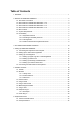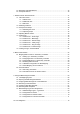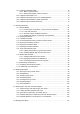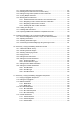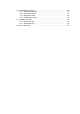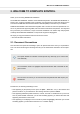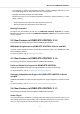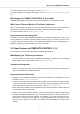User's Manual
Table Of Contents
- _
- Table of Contents
- 1. Disclaimer
- 2. Welcome to KOMPLETE KONTROL
- 3. The KOMPLETE KONTROL Workflows
- 4. Setting up KOMPLETE KONTROL
- 5. Software Overview
- 6. Keyboard Overview
- 7. Global Controls and Preferences
- 8. MIDI Communication
- 9. Using the MIDI Assignment Editor
- 10. Host Integration
- 11. Browsing the Library
- 11.1. Browser Basics
- 11.2. Opening the Browser
- 11.3. Loading Preset Files
- 11.4. Choosing Between Factory Content and User Content
- 11.5. Filtering Preset Files by Product
- 11.6. Filtering Preset Files by Bank
- 11.7. Resetting the Product Selection
- 11.8. Types and Characters Tags
- 11.9. Working with Favorites
- 11.10. Performing a Text Search
- 11.11. Displaying Preset File Information
- 11.12. Auditioning your Preset Files
- 12. Working with Effects
- 13. Working with Loops and One-Shot Samples
- 14. Managing the Library
- 14.1. Saving Preset Files to the User Library
- 14.2. Deleting User Preset Files from the User Library
- 14.3. Editing the Tags and Properties of User Preset Files
- 14.4. Syncing Multiple Instances
- 14.5. Working with the Files Pane
- 14.6. Loading VST Plug-ins
- 14.7. Installing NKS Instruments
- 14.8. Importing KOMPLETE KONTROL-Compatible User Files
- 15. Controlling Instrument, Loop, One-shot and Effect Parameters
- 16. Smart Play – Playing and Editing Scales and Chords
- 17. Smart Play – Playing and Editing Arpeggiator Sequences
For more information on the Audio plug-in, refer to Audio Plug-In.
For more information on using the Audio plug-in, refer to Working with Loops and One-Shot Sam-
ples.
MCU Support for KOMPLETE KONTROL S-Series MK2
KOMPLETE KONTROL S-Series MK2 now supports integration in hosts with MCU control.
MIDI Control Takeover Mode for Third-Party Controllers
When using third-party controllers, you can now enable Takeover mode to prevent potential pa-
rameter jumps caused by mismatching knob positions between software and hardware.
For more information, refer to Enabling Takeover Mode.
Improvements to Host Integration
Previously, you had to start KOMPLETE KONTROL as a stand-alone application to scan your li-
brary for Instruments, Samples, and Effects before using the plug-in in your host. This step is now
no longer necessary. Instead, when you use KOMPLETE KONTROL in your host directly after in-
stallation, a dialog is presented, allowing you to scan your library.
2.5. New Features in KOMPLETE KONTROL 2.1.0
The following new features have been added to KOMPLETE KONTROL:
MIDI Mapping for Third-Party Controllers
• It is now possible to control some of KOMPLETE KONTROL's parameters via a third-party
MIDI controller. For more information, refer to MIDI Communication.
Sounds.com Integration
• Browse on Sounds.com, create your own collections of loops and one-shots and send them di-
rectly to the KOMPLETE KONTROL Browser.
Improvements to the Browser
• Samples are now cataloged in separate Loops and One-shots tabs in the Browser. For more
information, refer to Loops and One-shots.
• Previews of Loops selected in the Browser will be played in sync with the current project. When
a loop is selected with Prehear turned on, it will begin playing immediately in-sync with the
project if transport is running. For more information, refer to Loops and One-shots
• Filters and product selections will be remembered when switching between Content types and
Factory/User Libraries in the Browser.
• Browser content synchronization between multiple running instances. When running multiple
instances of KOMPLETE KONTROL, either as Standalone and/or as a plug-in, updates to the
Library will be synced across the instances. For example, if you delete a sample from your
User Library in one instance, the sample will no longer be present in the other instances. Simi-
larly, if you save a preset in one instance, that preset will then be available in the other instan-
ces also.
Welcome to KOMPLETE KONTROL
4