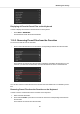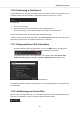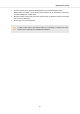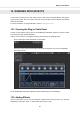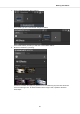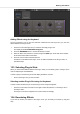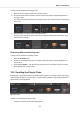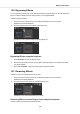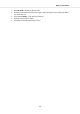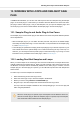User's Manual
Table Of Contents
- _
- Table of Contents
- 1. Disclaimer
- 2. Welcome to KOMPLETE KONTROL
- 3. The KOMPLETE KONTROL Workflows
- 4. Setting up KOMPLETE KONTROL
- 5. Software Overview
- 6. Keyboard Overview
- 7. Global Controls and Preferences
- 8. MIDI Communication
- 9. Using the MIDI Assignment Editor
- 10. Host Integration
- 11. Browsing the Library
- 11.1. Browser Basics
- 11.2. Opening the Browser
- 11.3. Loading Preset Files
- 11.4. Choosing Between Factory Content and User Content
- 11.5. Filtering Preset Files by Product
- 11.6. Filtering Preset Files by Bank
- 11.7. Resetting the Product Selection
- 11.8. Types and Characters Tags
- 11.9. Working with Favorites
- 11.10. Performing a Text Search
- 11.11. Displaying Preset File Information
- 11.12. Auditioning your Preset Files
- 12. Working with Effects
- 13. Working with Loops and One-Shot Samples
- 14. Managing the Library
- 14.1. Saving Preset Files to the User Library
- 14.2. Deleting User Preset Files from the User Library
- 14.3. Editing the Tags and Properties of User Preset Files
- 14.4. Syncing Multiple Instances
- 14.5. Working with the Files Pane
- 14.6. Loading VST Plug-ins
- 14.7. Installing NKS Instruments
- 14.8. Importing KOMPLETE KONTROL-Compatible User Files
- 15. Controlling Instrument, Loop, One-shot and Effect Parameters
- 16. Smart Play – Playing and Editing Scales and Chords
- 17. Smart Play – Playing and Editing Arpeggiator Sequences
In order to move an Effect in the Plug-in chain:
1. Hover the mouse over the Plug-in slot you want to move.
2. Click and hold the left mouse button and move the mouse pointer to the desired position in
the Plug-in chain.
The white line between the borders of the Plug-in slots is the current position for dropping the
Plug-in slot.
3. Drop the Effect into a new position in the effects chain.
The Plug-in slot now sits at another position in the Plug-in chain and the other Plug-in slots
have moved accordingly.
Reordering Effects on the Keyboard
In order to move an Effect in the Plug-in chain:
1. Press the PLUG-IN button.
2. Push the 4-D encoder to the left or to the right to select the Plug-in slot with the Effect you
want to move.
3. Press and hold SHIFT + push the 4-D encoder to the left or to the right in order to move the
selected Effect in the Plug-in chain.
12.5. Scrolling the Plug-in Chain
Theoretically, it is possible to add an unlimited amount of Effects to the Plug-in chain. If the Plug-in
chain exceeds the space on the GUI due to numerous Effects loaded, big scroll arrows appear on
the left and/or on the right border.
Right scroll arrow.
In order to scroll through the Plug-in chain:
• Click the scroll arrow for the respective direction.
Working with Effects
101