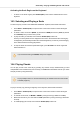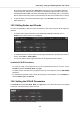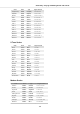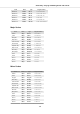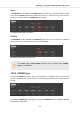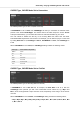User's Manual
Table Of Contents
- _
- Table of Contents
- 1. Disclaimer
- 2. Welcome to KOMPLETE KONTROL
- 3. The KOMPLETE KONTROL Workflows
- 4. Setting up KOMPLETE KONTROL
- 5. Software Overview
- 6. Keyboard Overview
- 7. Global Controls and Preferences
- 8. MIDI Communication
- 9. Using the MIDI Assignment Editor
- 10. Host Integration
- 11. Browsing the Library
- 11.1. Browser Basics
- 11.2. Opening the Browser
- 11.3. Loading Preset Files
- 11.4. Choosing Between Factory Content and User Content
- 11.5. Filtering Preset Files by Product
- 11.6. Filtering Preset Files by Bank
- 11.7. Resetting the Product Selection
- 11.8. Types and Characters Tags
- 11.9. Working with Favorites
- 11.10. Performing a Text Search
- 11.11. Displaying Preset File Information
- 11.12. Auditioning your Preset Files
- 12. Working with Effects
- 13. Working with Loops and One-Shot Samples
- 14. Managing the Library
- 14.1. Saving Preset Files to the User Library
- 14.2. Deleting User Preset Files from the User Library
- 14.3. Editing the Tags and Properties of User Preset Files
- 14.4. Syncing Multiple Instances
- 14.5. Working with the Files Pane
- 14.6. Loading VST Plug-ins
- 14.7. Installing NKS Instruments
- 14.8. Importing KOMPLETE KONTROL-Compatible User Files
- 15. Controlling Instrument, Loop, One-shot and Effect Parameters
- 16. Smart Play – Playing and Editing Scales and Chords
- 17. Smart Play – Playing and Editing Arpeggiator Sequences
Activating the Scale Engine on the Keyboard
• To switch on the Scale engine, press SCALE (Edit) in the Perform and Edit section on the
keyboard.
16.3. Selecting and Playing a Scale
To select and play a scale on the KOMPLETE KONTROL keyboard, follow these instructions:
1. Press SHIFT + SCALE (Edit) to map the knobs of the Control section to the Scale engine
parameters.
2. To select a scale, turn Knob 2 (BANK, by default set to MAIN) and Knob 3 (TYPE, by default
set to MAJOR) until you find a scale you like.
3. To play the scale you selected, ensure that the SCALE (Edit) button is lit.
The keys on the keyboard are now mapped to the notes in the selected scale. Pressing any
unmapped key automatically activates the nearest mapped key so that only notes belonging
to the selected scales are being played back.
4. To map the knobs to Instrument parameters again, press PLUG-IN. The Scale engine will
still be switched on.
If you selected Scale Type CHROM, all keys are mapped.
16.4. Playing Chords
You can play chords in the usual way by pressing any number of keys simultaneously (or send
multiple MIDI notes simultaneously from the host), but KOMPLETE KONTROL also lets you create
and play chords by using Smart Play.
To play multiple notes in a chord simultaneously, the loaded Instrument must be able
to handle polyphony.
To play a chord by only pressing a single key on the keyboard, follow these instructions:
1. Press SHIFT + SCALE (Edit) to map the knobs of the Control section to the Scale engine
parameters.
2. To activate Chord mode, set MODE to HARM by turning Knob 5 (by default set to OFF).
3. Define the intervals of your chord with the TYPE parameter by turning Knob 6 (by default set
to 1-3-5).
4. To enable playing full chords, ensure that the SCALE (Edit) button is lit.
Smart Play – Playing and Editing Scales and Chords
125