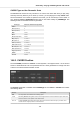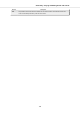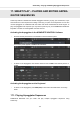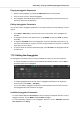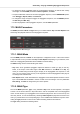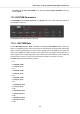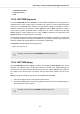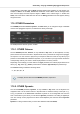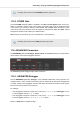User's Manual
Table Of Contents
- _
- Table of Contents
- 1. Disclaimer
- 2. Welcome to KOMPLETE KONTROL
- 3. The KOMPLETE KONTROL Workflows
- 4. Setting up KOMPLETE KONTROL
- 5. Software Overview
- 6. Keyboard Overview
- 7. Global Controls and Preferences
- 8. MIDI Communication
- 9. Using the MIDI Assignment Editor
- 10. Host Integration
- 11. Browsing the Library
- 11.1. Browser Basics
- 11.2. Opening the Browser
- 11.3. Loading Preset Files
- 11.4. Choosing Between Factory Content and User Content
- 11.5. Filtering Preset Files by Product
- 11.6. Filtering Preset Files by Bank
- 11.7. Resetting the Product Selection
- 11.8. Types and Characters Tags
- 11.9. Working with Favorites
- 11.10. Performing a Text Search
- 11.11. Displaying Preset File Information
- 11.12. Auditioning your Preset Files
- 12. Working with Effects
- 13. Working with Loops and One-Shot Samples
- 14. Managing the Library
- 14.1. Saving Preset Files to the User Library
- 14.2. Deleting User Preset Files from the User Library
- 14.3. Editing the Tags and Properties of User Preset Files
- 14.4. Syncing Multiple Instances
- 14.5. Working with the Files Pane
- 14.6. Loading VST Plug-ins
- 14.7. Installing NKS Instruments
- 14.8. Importing KOMPLETE KONTROL-Compatible User Files
- 15. Controlling Instrument, Loop, One-shot and Effect Parameters
- 16. Smart Play – Playing and Editing Scales and Chords
- 17. Smart Play – Playing and Editing Arpeggiator Sequences
• 1/128 Dotted (1/128 D)
• 1/64 Triplet (1/64 T)
• 1/128
17.4.2. RHYTHM Sequence
The second RHYTHM parameter, Sequence, is only available in Arp mode. On the keyboard, it is
mapped to Knob 4 of the Control section in Arp Edit mode. It gives you a way of adding interesting
rhythms to your arpeggiated notes. Select one of eight different sequences and apply it to the ar-
peggiator sequence you are playing. Combine Sequence with the Rate parameter to create a
huge variety of rhythms at different tempos. If Rate is set to a basic or dotted value, then Se-
quence applies a 16-step sequencer to the notes. If Rate is instead set to a triplet value, then
Sequence applies a 12-step sequencer to the notes.
You can switch sequences in real time during playback. For example, if sequence 1 is running and
you instead select sequence 2 after the fourth MIDI note in a pattern has been played back, then
sequence 2 starts when the fifth MIDI note in the pattern is played back.
The Sequence setting includes the following values:
• Off, 1, 2, 3, 4, 5, 6, 7, 8
To display the set value of the SEQUENCE parameter, tap Knob 4.
17.4.3. RHYTHM Swing
The third RHYTHM parameter, Swing, is available in both Arp and Note Repeat mode. On the
keyboard, it is mapped to Knob 5 of the Control section in Arp Edit mode. Adding Swing to your
note sequence can make it feel less quantized and sound more natural. Swing works by introduc-
ing a delay to every second note in a sequence. Doing so often adds a certain groove to the mu-
sic.
Swing is a drag control that lets you select a value between 0% and 100%:
1. Set a value of 0% to play the note sequence without swing.
2. Increase the Swing value to add swing by delaying every second note. The delay length is a
percentage of the current step size.
To display the set value of the SWING parameter, tap Knob 5.
Smart Play – Playing and Editing Arpeggiator Sequences
141