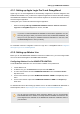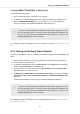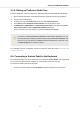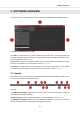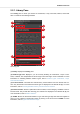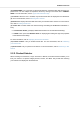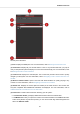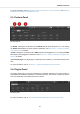User's Manual
Table Of Contents
- _
- Table of Contents
- 1. Disclaimer
- 2. Welcome to KOMPLETE KONTROL
- 3. The KOMPLETE KONTROL Workflows
- 4. Setting up KOMPLETE KONTROL
- 5. Software Overview
- 6. Keyboard Overview
- 7. Global Controls and Preferences
- 8. MIDI Communication
- 9. Using the MIDI Assignment Editor
- 10. Host Integration
- 11. Browsing the Library
- 11.1. Browser Basics
- 11.2. Opening the Browser
- 11.3. Loading Preset Files
- 11.4. Choosing Between Factory Content and User Content
- 11.5. Filtering Preset Files by Product
- 11.6. Filtering Preset Files by Bank
- 11.7. Resetting the Product Selection
- 11.8. Types and Characters Tags
- 11.9. Working with Favorites
- 11.10. Performing a Text Search
- 11.11. Displaying Preset File Information
- 11.12. Auditioning your Preset Files
- 12. Working with Effects
- 13. Working with Loops and One-Shot Samples
- 14. Managing the Library
- 14.1. Saving Preset Files to the User Library
- 14.2. Deleting User Preset Files from the User Library
- 14.3. Editing the Tags and Properties of User Preset Files
- 14.4. Syncing Multiple Instances
- 14.5. Working with the Files Pane
- 14.6. Loading VST Plug-ins
- 14.7. Installing NKS Instruments
- 14.8. Importing KOMPLETE KONTROL-Compatible User Files
- 15. Controlling Instrument, Loop, One-shot and Effect Parameters
- 16. Smart Play – Playing and Editing Scales and Chords
- 17. Smart Play – Playing and Editing Arpeggiator Sequences
5.2.1. Library Pane
The Library pane is where you browse for Instruments, Loops, One-shots, Effects, and Preset
files. It consists of the following elements:
1
2
3
4
5
6
8
7
9
11
10
The Library pane.
(1) Library: Displays the Library pane.
(2) Product Type icon: Displays if you are currently browsing for Instruments, Loops or One-
shots, or Effects. This is dependant on which Plug-in slot in the Plug-in chain is selected. For more
information on switching between Product Types, refer to Product Types: Instruments, Loops,
One-shots and Effects.
(3) Content selector: The Globe icon selects factory content and the User icon selects user con-
tent. Only Preset files of the selected content type are displayed in the Results list (8). For more
information, refer to Choosing Between Factory Content and User Content.
(4) Product selector: Selects a particular Product or Effect, Product category, and Bank of the se-
lected Product. Only Preset files matching your selection are displayed in the Results list (8). For
more information, refer to Product Selector.
(5) TYPES: Browse for Preset files based on Type and Sub-Type tags that have been applied to
them. You can collapse or expand this section by clicking on the arrow next to TYPES. For more
information, refer to Types and Characters Tags.
Software Overview
20