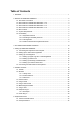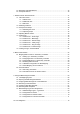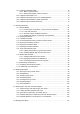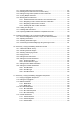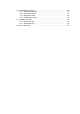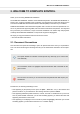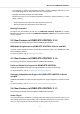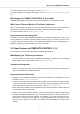User's Manual
Table Of Contents
- _
- Table of Contents
- 1. Disclaimer
- 2. Welcome to KOMPLETE KONTROL
- 3. The KOMPLETE KONTROL Workflows
- 4. Setting up KOMPLETE KONTROL
- 5. Software Overview
- 6. Keyboard Overview
- 7. Global Controls and Preferences
- 8. MIDI Communication
- 9. Using the MIDI Assignment Editor
- 10. Host Integration
- 11. Browsing the Library
- 11.1. Browser Basics
- 11.2. Opening the Browser
- 11.3. Loading Preset Files
- 11.4. Choosing Between Factory Content and User Content
- 11.5. Filtering Preset Files by Product
- 11.6. Filtering Preset Files by Bank
- 11.7. Resetting the Product Selection
- 11.8. Types and Characters Tags
- 11.9. Working with Favorites
- 11.10. Performing a Text Search
- 11.11. Displaying Preset File Information
- 11.12. Auditioning your Preset Files
- 12. Working with Effects
- 13. Working with Loops and One-Shot Samples
- 14. Managing the Library
- 14.1. Saving Preset Files to the User Library
- 14.2. Deleting User Preset Files from the User Library
- 14.3. Editing the Tags and Properties of User Preset Files
- 14.4. Syncing Multiple Instances
- 14.5. Working with the Files Pane
- 14.6. Loading VST Plug-ins
- 14.7. Installing NKS Instruments
- 14.8. Importing KOMPLETE KONTROL-Compatible User Files
- 15. Controlling Instrument, Loop, One-shot and Effect Parameters
- 16. Smart Play – Playing and Editing Scales and Chords
- 17. Smart Play – Playing and Editing Arpeggiator Sequences
• Text appearing on labels of the hardware controller is printed in orange. Whenever you see
this formatting applied, you will find the same text on the controller.
• Important names and concepts are printed in bold.
• References to keys on your computer’s keyboard you’ll find put in square brackets (e.g., “Press
[Shift] + [Enter]”).
• Single instructions are introduced by this play button type arrow.
Results of actions are introduced by this smaller arrow.
Naming Convention
Throughout the documentation we will refer to KOMPLETE KONTROL keyboard (or just key-
board) as the hardware controller and KOMPLETE KONTROL software as the software installed
on your computer.
2.2. New Features in KOMPLETE KONTROL 2.3.0
The following new features have been added to KOMPLETE KONTROL:
MIDI Mode Assignments for KOMPLETE KONTROL A-Series and M32
Configure knobs, keybed and pedals via the MIDI Assignment editor in the KOMPLETE KON-
TROL Standalone software.
For more information, refer to MIDI Assignment Editor.
2.3. New Features in KOMPLETE KONTROL 2.1.6
The following new features have been added to KOMPLETE KONTROL:
PreSonus Studio One Support for KOMPLETE KONTROL
KOMPLETE KONTROL keyboards now support integration in PreSonus Studio One.
For more information, refer to Integration with PreSonus Studio One.
Steinberg Cubase/Nuendo Support for KOMPLETE KONTROL A-Series
and M32
KOMPLETE KONTROL A-Series and M32 keyboards now support integration in PreSonus Studio
One.
For more information, refer to Integration with Steinberg Cubase and Nuendo.
2.4. New Features in KOMPLETE KONTROL 2.1.3
The following new features have been added to KOMPLETE KONTROL:
Audio Plug-in
The new Audio plug-in specializes in keeping audio loops playing in-sync with the project in your
host software and has the optional ability to do so without influencing the key of the loop. Further-
more, you can transpose the loop while it plays so that it fits the key of your song.
Welcome to KOMPLETE KONTROL
3