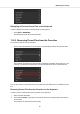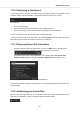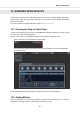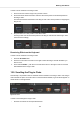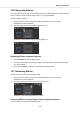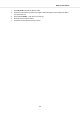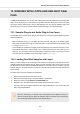User's Manual
Table Of Contents
- _
- Table of Contents
- 1. Disclaimer
- 2. Welcome to KOMPLETE KONTROL
- 3. The KOMPLETE KONTROL Workflows
- 4. Setting up KOMPLETE KONTROL
- 5. Software Overview
- 6. Keyboard Overview
- 7. Global Controls and Preferences
- 8. MIDI Communication
- 9. Using the MIDI Assignment Editor
- 10. Host Integration
- 11. Browsing the Library
- 11.1. Browser Basics
- 11.2. Opening the Browser
- 11.3. Loading Preset Files
- 11.4. Choosing Between Factory Content and User Content
- 11.5. Filtering Preset Files by Product
- 11.6. Filtering Preset Files by Bank
- 11.7. Resetting the Product Selection
- 11.8. Types and Characters Tags
- 11.9. Working with Favorites
- 11.10. Performing a Text Search
- 11.11. Displaying Preset File Information
- 11.12. Auditioning your Preset Files
- 12. Working with Effects
- 13. Working with Loops and One-Shot Samples
- 14. Managing the Library
- 14.1. Saving Preset Files to the User Library
- 14.2. Deleting User Preset Files from the User Library
- 14.3. Editing the Tags and Properties of User Preset Files
- 14.4. Syncing Multiple Instances
- 14.5. Working with the Files Pane
- 14.6. Loading VST Plug-ins
- 14.7. Installing NKS Instruments
- 14.8. Importing KOMPLETE KONTROL-Compatible User Files
- 15. Controlling Instrument, Loop, One-shot and Effect Parameters
- 16. Smart Play – Playing and Editing Scales and Chords
- 17. Smart Play – Playing and Editing Arpeggiator Sequences
Adding Effects using the Keyboard
Once an Instrument, Loop or One-shot has been loaded into the first Plug-in slot, you can then
add an Effect to the Plug-in chain:
1. Push the 4-D encoder right until you reach the first empty Plug-in slot.
The display shows Press BROWSE Empty Slot.
2. Press the BROWSER button to access the Browser controls.
3. Select an Effect, then search for a Preset using the TYPES tags. Scroll down to the Results
list to browse the Presets for the Effect.
4. Press the 4-D encoder to load the selection.
The Effect is now added to the Plug-in chain. To add more Effects to the Plug-in chain, re-
peat these steps.
12.3. Selecting Plug-in Slots
When you have several Effects added to the Plug-in chain you can directly jump to a Plug-in slot in
order for adjusting the included Effect.
In order to jump to another Plug-in slot and display the Effect’s controls:
• Click on the Plug-in slot you want to select.
Selecting another Plug-in Slot using the Keyboard
In order to select another Plug-in slot in the Plug-in chain using the keyboard:
• Push the 4-D encoder to the left or to the right to select the previous or next Plug-in slot in
the Plug-in chain.
The Plug-in controls are mapped to the Control section accordingly.
12.4. Reordering Effects
If you want to reorder your Effects in the Plug-in chain you can easily move them by drag and
drop.
Working with Effects
100