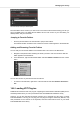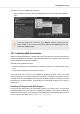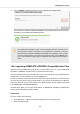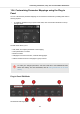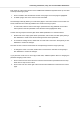User's Manual
Table Of Contents
- _
- Table of Contents
- 1. Disclaimer
- 2. Welcome to KOMPLETE KONTROL
- 3. The KOMPLETE KONTROL Workflows
- 4. Setting up KOMPLETE KONTROL
- 5. Software Overview
- 6. Keyboard Overview
- 7. Global Controls and Preferences
- 8. MIDI Communication
- 9. Using the MIDI Assignment Editor
- 10. Host Integration
- 11. Browsing the Library
- 11.1. Browser Basics
- 11.2. Opening the Browser
- 11.3. Loading Preset Files
- 11.4. Choosing Between Factory Content and User Content
- 11.5. Filtering Preset Files by Product
- 11.6. Filtering Preset Files by Bank
- 11.7. Resetting the Product Selection
- 11.8. Types and Characters Tags
- 11.9. Working with Favorites
- 11.10. Performing a Text Search
- 11.11. Displaying Preset File Information
- 11.12. Auditioning your Preset Files
- 12. Working with Effects
- 13. Working with Loops and One-Shot Samples
- 14. Managing the Library
- 14.1. Saving Preset Files to the User Library
- 14.2. Deleting User Preset Files from the User Library
- 14.3. Editing the Tags and Properties of User Preset Files
- 14.4. Syncing Multiple Instances
- 14.5. Working with the Files Pane
- 14.6. Loading VST Plug-ins
- 14.7. Installing NKS Instruments
- 14.8. Importing KOMPLETE KONTROL-Compatible User Files
- 15. Controlling Instrument, Loop, One-shot and Effect Parameters
- 16. Smart Play – Playing and Editing Scales and Chords
- 17. Smart Play – Playing and Editing Arpeggiator Sequences
Installing KONTAKT and REAKTOR Instruments with NKS Support
Third-party developers of KONTAKT and REAKTOR Instruments provide you with a folder that
contains all Instrument files, including Preset files and samples. Instead of running an installer, this
folder needs to be stored on the hard drive. The Instrument can then be activated with Native Ac-
cess, which also adds it to the KOMPLETE KONTROL Library. If you are using KONTAKT or RE-
AKTOR, the Instrument is automatically added to their respective Browser.
To activate your KONTAKT Instrument with NKS support and add it to the KOMPLETE KONTROL
Library, follow the steps below:
1. Start the stand-alone version of the KOMPLETE KONTROL software.
2. Open the File sub-menu in the KOMPLETE KONTROL menu and click on Manage Prod-
ucts…
Native Access opens, showing all installed products.
3. Click on Add a serial in the top-left corner of Native Access.
4. Enter the serial number of the Instrument and click ADD SERIAL.
Native Access asks you to browse to the folder containing the Instrument files. Before you do
this, ensure that you have copied the folder to its final location on your computer.
5. Click BROWSE and open the folder containing the Instrument files in the file dialog.
Managing the Library
117