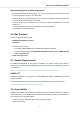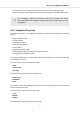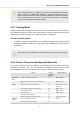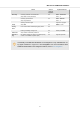User's Manual
Table Of Contents
- _
- Table of Contents
- 1. Disclaimer
- 2. Welcome to KOMPLETE KONTROL
- 3. The KOMPLETE KONTROL Workflows
- 4. Setting up KOMPLETE KONTROL
- 5. Software Overview
- 6. Keyboard Overview
- 7. Global Controls and Preferences
- 8. MIDI Communication
- 9. Using the MIDI Assignment Editor
- 10. Host Integration
- 11. Browsing the Library
- 11.1. Browser Basics
- 11.2. Opening the Browser
- 11.3. Loading Preset Files
- 11.4. Choosing Between Factory Content and User Content
- 11.5. Filtering Preset Files by Product
- 11.6. Filtering Preset Files by Bank
- 11.7. Resetting the Product Selection
- 11.8. Types and Characters Tags
- 11.9. Working with Favorites
- 11.10. Performing a Text Search
- 11.11. Displaying Preset File Information
- 11.12. Auditioning your Preset Files
- 12. Working with Effects
- 13. Working with Loops and One-Shot Samples
- 14. Managing the Library
- 14.1. Saving Preset Files to the User Library
- 14.2. Deleting User Preset Files from the User Library
- 14.3. Editing the Tags and Properties of User Preset Files
- 14.4. Syncing Multiple Instances
- 14.5. Working with the Files Pane
- 14.6. Loading VST Plug-ins
- 14.7. Installing NKS Instruments
- 14.8. Importing KOMPLETE KONTROL-Compatible User Files
- 15. Controlling Instrument, Loop, One-shot and Effect Parameters
- 16. Smart Play – Playing and Editing Scales and Chords
- 17. Smart Play – Playing and Editing Arpeggiator Sequences
4.2. Setting up the Stand-Alone Application
When you launch the KOMPLETE KONTROL software from its installation directory, it starts as a
stand-alone application independently from a host.
By default, the application uses the standard audio interface of your computer. In order to use an-
other audio interface, and receive MIDI notes from the keyboard, you need to configure the appli-
cation in the Preferences.
Configuring Audio Interface
1. In the KOMPLETE KONTROL menu click on Edit > Preferences to open the Preferences.
2. Click on Audio to display the Audio page.
3. Select the hardware driver supported by your audio interface from the Driver drop-down
menu.
4. Select the audio interface from the Device drop-down menu.
5. Under Routings, select the left and right output channels of your audio interface you want to
use for KOMPLETE KONTROL’s master output in the Komplete Kontrol Out 1 L and Kom-
plete Kontrol Out 1 R drop-down menus.
Preferences panel — Audio page.
Enabling MIDI Control
1. Click on MIDI to display the MIDI page.
2. Click on Input to display the available devices for incoming MIDI signals.
3. Click the checkbox representing your keyboard, for example, Komplete KontrolA25 MIDI to
activate incoming MIDI signals from the keyboard.
Setting up KOMPLETE KONTROL
13