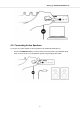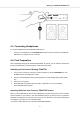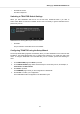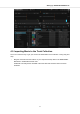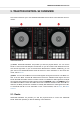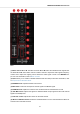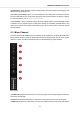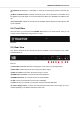User Manual
Table Of Contents
- _
- Table of Contents
- 1. Disclaimer
- 2. Welcome to TRAKTOR KONTROL S2
- 3. Concepts
- 4. Setting up TRAKTOR KONTROL S2
- 5. TRAKTOR KONTROL S2 Overview
- 6. Mixing Your First Tracks using SYNC
- 7. Tutorials
- 7.1. Browsing and Loading Tracks
- 7.2. Controlling Track Playback
- 7.3. Adjusting Volume Levels
- 7.4. Using the Equalizer to Tweak Your Sound
- 7.5. Adjusting Track Tempo
- 7.6. Locking the Key of Tracks
- 7.7. Playing with Mixer Effects
- 7.8. Playing with Cue Points
- 7.9. Playing with Loops
- 7.10. Snap Mode and Quantize Mode
- 7.11. Using Flux and Reverse Modes
- 7.12. Previewing Tracks using the CUE Channel
- 7.13. Working with the Preparation List
- 7.14. Adding Samples to Your Mix
- 7.15. Correcting Beatgrids of Tracks
- 7.16. Mixing Tracks Using Jog Wheels
- 8. Preferences
- 9. Integrating a Microphone
- 10. Setting the TRAKTOR KONTROL S2 as Your Default Audio Interface
• Click Yes to confirm.
The data is imported.
Switching to TRAKTOR Default Settings
When you start TRAKTOR with the S2 for the first time, TRAKTOR asks if you want to
switch switch Mixer FX selection to default values. This is necessary to get the intended user ex-
perience of your S2:
TRAKTOR alert for switching Mixer FX pre-selection to default.
• Click Yes.
The pre-selection of the Mixer FX is set to default.
Configuring TRAKTOR using the Setup Wizard
The Setup Wizard dialog appears automatically when you start TRAKTOR for the first time after
installation. The Setup Wizard helps you to configure the software to your needs only with a few
clicks. To configure TRAKTOR to be controlled with your S2 controller, perform the following ac-
tions:
1. On the WELCOME page click Next to proceed.
2. On the DECK LAYOUT page select the Deck setup to control with your S2, for example, 2
Track Decks + 2 Remix Decks.
3. Click Next to proceed.
The SUMMARY page shows you the configuration of TRAKTOR.
4. Click Finish to confirm your configuration.
The TRAKTOR window now appears in the Essential Layout.
Setting up TRAKTOR KONTROL S2
10