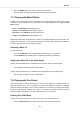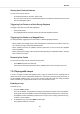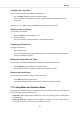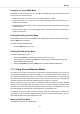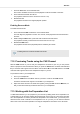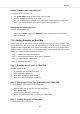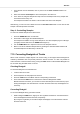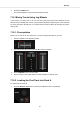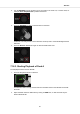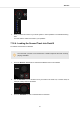User Manual
Table Of Contents
- _
- Table of Contents
- 1. Disclaimer
- 2. Welcome to TRAKTOR KONTROL S2
- 3. Concepts
- 4. Setting up TRAKTOR KONTROL S2
- 5. TRAKTOR KONTROL S2 Overview
- 6. Mixing Your First Tracks using SYNC
- 7. Tutorials
- 7.1. Browsing and Loading Tracks
- 7.2. Controlling Track Playback
- 7.3. Adjusting Volume Levels
- 7.4. Using the Equalizer to Tweak Your Sound
- 7.5. Adjusting Track Tempo
- 7.6. Locking the Key of Tracks
- 7.7. Playing with Mixer Effects
- 7.8. Playing with Cue Points
- 7.9. Playing with Loops
- 7.10. Snap Mode and Quantize Mode
- 7.11. Using Flux and Reverse Modes
- 7.12. Previewing Tracks using the CUE Channel
- 7.13. Working with the Preparation List
- 7.14. Adding Samples to Your Mix
- 7.15. Correcting Beatgrids of Tracks
- 7.16. Mixing Tracks Using Jog Wheels
- 8. Preferences
- 9. Integrating a Microphone
- 10. Setting the TRAKTOR KONTROL S2 as Your Default Audio Interface
Storing Cue Points as Hotcues
To store a Cue Point as Hotcue:
• At the desired position in the track, press a Pad.
The Cue Point is set at the current playback position in the track and stored as Hotcue on the
Pad. This Pad lights up blue.
Triggering Cue Points on a Deck During Playback
To trigger Cue Points on a Deck during playback:
• Press a blue lit Pad.
The playback position jumps the stored Cue Point and playback continues.
Triggering Cue Points on a Stopped Deck
On a stopped Deck, triggering Cue Points result in a different playback behavior:
• When pressing and holding a blue lit Pad, the playback continues from the position of the stor-
ed Cue point as long as the Pad is kept depressed.
• When releasing the Pad, the playback position jumps back to the Cue Point and playback
stops immediately.
• When pressing and holding a blue lit Pad and later pressing the Play/Pause button, the play-
back continues as normal.
Removing Cue Points
To remove a Cue Point from the track and so the Hotcue:
• Press SHIFT and press a blue lit Pad.
The Hotcue is removed and the Cue Point is deleted from the track. The pad is now unlit.
7.9. Playing with Loops
A Loop is a snippet of audio that repeats (loops). Loops are used as tools for remixing parts of
tracks and can be used to extend track transitions. In this section you learn to play with Loops on
the S2. Besides enabling Loops, you can store Loops as Hotcues in the track using the Deck's
Pads. This allows you to gain instant access to your most important Loops.
Enabling a Loop
To enable a Loop:
1. Press the LOOP encoder.
The Loop is enabled. The playback is looping by the selected Loop size. The Loop appears
as the green area in the Waveform. When the playhead position reaches the Loop out point,
the playback position seamlessly jumps back to to Loop In point. Looping continues as long
as as the Loop is enabled.
2. To disable the Loop, press the LOOP encoder again.
The playback continues as normal.
Tutorials
29