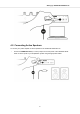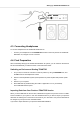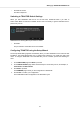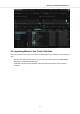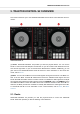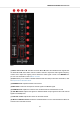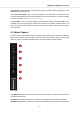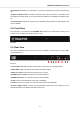User's Manual
S2 Deck.
(1) BROWSE encoder: You can navigate within TRAKTOR's Browser, select tracks in the Track
List by turning the BROWSE encoder. You can load the selected track into the Deck by pressing
the BROWSE encoder.
(2) Preparation button: Assigns the selected track in the Track List to the Preparation List. With
the Preparation list you can prepare the tracks for your next mix.
(3) BROWSE View button: Maximizes the Browser view in the TRAKTOR software.
(4) Jog Wheel: The Jog Wheel provides advanced control over track transport. As with a conven-
tional CD player or turntable, you can manually hold playback, nudge and bend, and start scratch-
ing by touching and turning the Jog Wheel and the outer rim. Furthermore, you can manually cor-
rect tracks' Beatgrids.
(5) KEYLOCK : Enables Keylock for the Deck. When you change the tempo for the track on the
Deck with Keylock enabled, then the tempo changes but the current key pitch for the track re-
mains.
(6) SYNC: Syncs the Deck to the Tempo Master.
(7) TEMPO Fader: Lets you manually adjust the track tempo on that Deck. The TEMPO fader can
be operated in Absolute mode and in Relative mode. If the Deck is synced to the Tempo Master,
the TEMPO Fader has no effect.
(8) Play/Pause: Lets you start or pause the track playback on that Deck.
(9) CUE: Lets you start track playback from the Floating Cue Point when the Deck is stopped.
Moves the playback position back to the Cue Point during playback.
TRAKTOR KONTROL S2 Overview
13