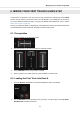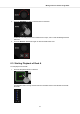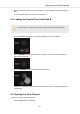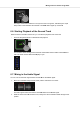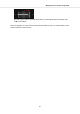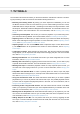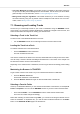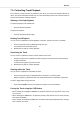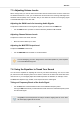User's Manual
7.2. Controlling Track Playback
The Transport Controls and the Jog Wheels on the S2 let you control the playback behavior of
tracks. This section describes several ways to control track playback and how to preview tracks in
the CUE channel when creating transitions.
Starting or Pausing Playback
To start the playback of the loaded track:
• Press the Play/Pause button.
To pause the playback:
• Press the Play/Pause button again.
Holding Track Playback
You can use the Jog Wheel to hold the playback of the track, just like a record on a turntable:
1. Touch the top plate of the Jog Wheel and keep hold of it.
The playback of the track held in place.
2. Release the top plate to continue playback.
Scratching the Track
You can use the Jog Wheel to perform scratch routines on the track:
1. Hold the top plate of the Jog Wheel and then quickly turn it clockwise and counterclockwise
in slight movements.
You will hear the typical vinyl scratch sound.
2. Release the top plate to continue playback.
Seeking within the Track
You can use the Jog Wheel to seek within the track:
• Touch the top plate of the Jog Wheel and turn it clockwise or counterclockwise.
While turning the Jog Wheel the track now quickly winds forward or backward, respectively.
To seek in bigger steps through the track:
• Press and hold SHIFT and turn the Jog Wheel clockwise or counterclockwise.
Cueing the Track using the CUE Button
• When pressing and holding the CUE button, playback continues from the position of the Float-
ing Cue Point.
• When releasing the CUE button, the playback position jumps back to the Cue Point and play-
back stops immediately.
• When pressing and holding the CUE button and later pressing the Play/Pause button, the play-
back continues as normal.
Tutorials
25