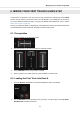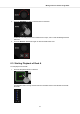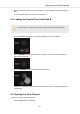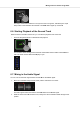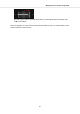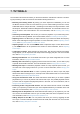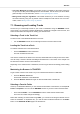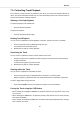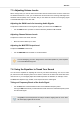User's Manual
Attenuating Frequency Bands in the Audio Signal
• Turn the EQ knobs clockwise to attenuate the individual frequency band.
Using the equalizer while cueing a track can support manual tempo alignment of complex tracks.
For example, you can remove the high and middle frequency bands from the next track to focus on
the bassline.
7.5. Adjusting Track Tempo
Besides using SYNC to adjust the track tempo, you can also adjust the track tempo for the Decks
individually by using the TEMPO fader on each Deck. The TEMPO faders be can operated in two
different modes: in Relative mode and Absolute mode. By default, the TEMPO faders operate in
Relative mode.
Relative mode
In this mode, The TEMPO fader position on your S2 Deck has not necessarily have to match the
Tempo fader position of the software Deck. When loading tracks in Relative mode, then the Tempo
fader in the software Deck always resets to center position and the track will play at its original
tempo. When moving the TEMPO fader on the S2 Deck, then the Tempo fader on the software
Deck moves accordingly.
Absolute Mode
You can also operate the Tempo faders in Absolute mode. In this mode, whenever you move the
TEMPO fader on your S2, its position is transmitted 1:1 to the Tempo fader of the software Deck,
no matter what the current position of the Tempo fader in the software is.
In Absolute mode, the software Deck’s tempo always matches the TEMPO fader position on your
S2, unless you have somehow changed the software Deck’s tempo.
The TEMPO fader mode can be changed on the Kontrol S2 MK3 page in the TRAKTOR Prefer-
ences.
7.6. Locking the Key of Tracks
When synchronizing tracks, you change their tempos and, consequently, their pitches (or keys).
Slowing down a track will cause its pitch to drop while speeding up the track will cause its pitch to
rise. This is not problematic for small tempo adjustments, but if the tempo change is more drastic,
the resulting pitch shift might sound unnatural, especially for vocals.
To avoid this, you can use the KEYLOCK function on the S2 Deck to lock the track's current key
value. When you then move the TEMPO fader up or down, you change the track tempo but the
track's key remains at the locked value.
To lock the key for a track:
1. Load a track into a Deck.
2. Set the TEMPO fader to center tempo position.
3. Press the KEYLOCK button on the Deck to lock the key for the track.
Tutorials
27