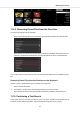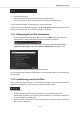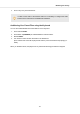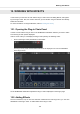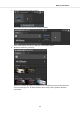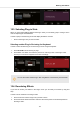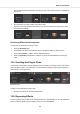User's Manual
Table Of Contents
- _
- Table of Contents
- 1. Disclaimer
- 2. Welcome to KOMPLETE KONTROL
- 3. The KOMPLETE KONTROL Workflow
- 4. Setting up KOMPLETE KONTROL
- 5. Software Overview
- 6. Keyboard Overview
- 7. Global Controls and Preferences
- 8. MIDI Communication
- 9. Using the MIDI Assignment Editor
- 10. Host Integration
- 11. Browsing the Library
- 11.1. Browser Basics
- 11.2. Opening the Browser
- 11.3. Loading Preset Files
- 11.4. Choosing Between Factory Content and User Content
- 11.5. Filtering Preset Files by Product
- 11.6. Filtering Preset Files by Bank
- 11.7. Resetting the Product Selection
- 11.8. Types and Characters Tags
- 11.9. Working with Favorites
- 11.10. Performing a Text Search
- 11.11. Displaying Preset File Information
- 11.12. Auditioning your Preset Files
- 12. Working with Effects
- 13. Working with Loops and One-Shot Samples
- 14. Managing the Library
- 14.1. Saving Preset Files to the User Library
- 14.2. Deleting User Preset Files from the User Library
- 14.3. Editing the Tags and Properties of User Preset Files
- 14.4. Syncing Multiple Instances
- 14.5. Working with the Files Pane
- 14.6. Loading VST Plug-ins
- 14.7. Installing NKS Instruments
- 14.8. Importing KOMPLETE KONTROL-Compatible User Files
- 15. Controlling Instrument, Loop, One-shot and Effect Parameters
- 16. Smart Play – Playing and Editing Scales and Chords
- 17. Smart Play – Playing and Editing Arpeggiator Sequences
- 17.1. Playing Arpeggiator Sequences
- 17.2. Using a Sustain Pedal to Control the Arpeggiator
- 17.3. Using Arpeggiator Snapshots on the Keyboard
- 17.4. Editing the Arpeggiator
- 17.5. MAIN Parameters
- 17.6. RHYTHM Parameters
- 17.7. OTHER Parameters
- 17.8. ADVANCED Parameters
- 17.9. RANGE Parameters
- 17.10. HOLD Parameter
- 18. Envelopes
12.3. Selecting Plug-in Slots
When you have several Effects added to the Plug-in chain you can directly jump to a Plug-in slot in
order for adjusting the included Effect.
In order to jump to another Plug-in slot and display the Effect’s controls:
• Click on the Plug-in slot you want to select.
Selecting another Plug-in Slot using the Keyboard
In order to select another Plug-in slot in the Plug-in chain using the keyboard:
1. Press PLUG-IN to show the Plug-in page.
2. Press Button 5 or Button 6 to select the previous or next Plug-in slot in the Plug-in chain.
The Plug-in controls are mapped to the knobs accordingly.
You can also select another Plug-in Slot using Button 5 and 6 directly in the Browser.
12.4. Reordering Effects
If you want to reorder your Effects in the Plug-in chain you can easily move them by drag and
drop.
In order to move an Effect in the Plug-in chain:
1. Hover the mouse over the Plug-in slot you want to move.
2. Click and hold the left mouse button and move the mouse pointer to the desired position in
the Plug-in chain.
Working with Effects
121