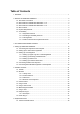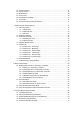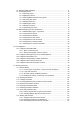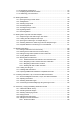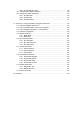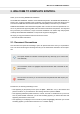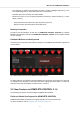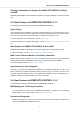User's Manual
Table Of Contents
- _
- Table of Contents
- 1. Disclaimer
- 2. Welcome to KOMPLETE KONTROL
- 3. The KOMPLETE KONTROL Workflow
- 4. Setting up KOMPLETE KONTROL
- 5. Software Overview
- 6. Keyboard Overview
- 7. Global Controls and Preferences
- 8. MIDI Communication
- 9. Using the MIDI Assignment Editor
- 10. Host Integration
- 11. Browsing the Library
- 11.1. Browser Basics
- 11.2. Opening the Browser
- 11.3. Loading Preset Files
- 11.4. Choosing Between Factory Content and User Content
- 11.5. Filtering Preset Files by Product
- 11.6. Filtering Preset Files by Bank
- 11.7. Resetting the Product Selection
- 11.8. Types and Characters Tags
- 11.9. Working with Favorites
- 11.10. Performing a Text Search
- 11.11. Displaying Preset File Information
- 11.12. Auditioning your Preset Files
- 12. Working with Effects
- 13. Working with Loops and One-Shot Samples
- 14. Managing the Library
- 14.1. Saving Preset Files to the User Library
- 14.2. Deleting User Preset Files from the User Library
- 14.3. Editing the Tags and Properties of User Preset Files
- 14.4. Syncing Multiple Instances
- 14.5. Working with the Files Pane
- 14.6. Loading VST Plug-ins
- 14.7. Installing NKS Instruments
- 14.8. Importing KOMPLETE KONTROL-Compatible User Files
- 15. Controlling Instrument, Loop, One-shot and Effect Parameters
- 16. Smart Play – Playing and Editing Scales and Chords
- 17. Smart Play – Playing and Editing Arpeggiator Sequences
- 17.1. Playing Arpeggiator Sequences
- 17.2. Using a Sustain Pedal to Control the Arpeggiator
- 17.3. Using Arpeggiator Snapshots on the Keyboard
- 17.4. Editing the Arpeggiator
- 17.5. MAIN Parameters
- 17.6. RHYTHM Parameters
- 17.7. OTHER Parameters
- 17.8. ADVANCED Parameters
- 17.9. RANGE Parameters
- 17.10. HOLD Parameter
- 18. Envelopes
Table of Contents
1. Disclaimer .................................................................................................................. 1
2. Welcome to KOMPLETE KONTROL ............................................................................ 2
2.1. Document Conventions ..................................................................................... 2
2.2. New Features in KOMPLETE KONTROL 2.1.6 ................................................... 3
2.3. New Features in KOMPLETE KONTROL 2.1.3 ................................................... 4
2.4. New Features in KOMPLETE KONTROL 2.1.0 ................................................... 4
2.5. Box Contents ................................................................................................... 5
2.6. System Requirements ....................................................................................... 5
2.7. Accessibility ..................................................................................................... 6
2.7.1. Keyboard Overview ................................................................................ 6
2.7.2. Activating Accessibility Features .............................................................. 8
2.7.3. Training Mode ........................................................................................ 9
2.7.4. Feature Overview and Keyboard Shortcuts .............................................. 9
3. The KOMPLETE KONTROL Workflow ........................................................................ 11
4. Setting up KOMPLETE KONTROL ............................................................................ 12
4.1. Connecting the Keyboard to the Computer ....................................................... 12
4.2. Setting up the Stand-Alone Application ............................................................ 13
4.3. Setting up Host Integration .............................................................................. 14
4.3.1. Setting up Apple Logic Pro X and GarageBand ...................................... 15
4.3.2. Setting up Steinberg Cubase/Nuendo .................................................... 16
4.3.3. Setting up Ableton Live ......................................................................... 16
4.3.4. Setting up PreSonus Studio One ........................................................... 17
4.4. Connecting Pedals to the Keyboard ................................................................. 17
4.5. Connecting External MIDI Equipment to the Keyboard ...................................... 20
5. Software Overview .................................................................................................... 21
5.1. Header .......................................................................................................... 21
5.2. Browser ......................................................................................................... 22
5.2.1. Library Pane ........................................................................................ 23
5.2.2. Product Selector ................................................................................... 24
5.2.3. Files Pane ............................................................................................ 25
5.2.4. Browser on the Keyboard ...................................................................... 27
5.3. Perform Panel ................................................................................................ 27
5.4. Plug-in Panel .................................................................................................. 28
5.5. Plug-in Chain Panel ........................................................................................ 28
5.6. MIDI Assignment Editor .................................................................................. 29
5.7. Plug-in Area ................................................................................................... 29
5.8. Sampler Plug-In .............................................................................................. 30
5.8.1. Envelopes ............................................................................................ 31
5.9. Audio Plug-In ................................................................................................. 33
6. Keyboard Overview .................................................................................................. 35
6.1. Perform and Edit Section ................................................................................ 36