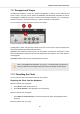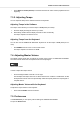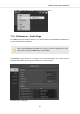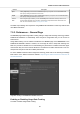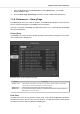User's Manual
Table Of Contents
- _
- Table of Contents
- 1. Disclaimer
- 2. Welcome to KOMPLETE KONTROL
- 3. The KOMPLETE KONTROL Workflow
- 4. Setting up KOMPLETE KONTROL
- 5. Software Overview
- 6. Keyboard Overview
- 7. Global Controls and Preferences
- 8. MIDI Communication
- 9. Using the MIDI Assignment Editor
- 10. Host Integration
- 11. Browsing the Library
- 11.1. Browser Basics
- 11.2. Opening the Browser
- 11.3. Loading Preset Files
- 11.4. Choosing Between Factory Content and User Content
- 11.5. Filtering Preset Files by Product
- 11.6. Filtering Preset Files by Bank
- 11.7. Resetting the Product Selection
- 11.8. Types and Characters Tags
- 11.9. Working with Favorites
- 11.10. Performing a Text Search
- 11.11. Displaying Preset File Information
- 11.12. Auditioning your Preset Files
- 12. Working with Effects
- 13. Working with Loops and One-Shot Samples
- 14. Managing the Library
- 14.1. Saving Preset Files to the User Library
- 14.2. Deleting User Preset Files from the User Library
- 14.3. Editing the Tags and Properties of User Preset Files
- 14.4. Syncing Multiple Instances
- 14.5. Working with the Files Pane
- 14.6. Loading VST Plug-ins
- 14.7. Installing NKS Instruments
- 14.8. Importing KOMPLETE KONTROL-Compatible User Files
- 15. Controlling Instrument, Loop, One-shot and Effect Parameters
- 16. Smart Play – Playing and Editing Scales and Chords
- 17. Smart Play – Playing and Editing Arpeggiator Sequences
- 17.1. Playing Arpeggiator Sequences
- 17.2. Using a Sustain Pedal to Control the Arpeggiator
- 17.3. Using Arpeggiator Snapshots on the Keyboard
- 17.4. Editing the Arpeggiator
- 17.5. MAIN Parameters
- 17.6. RHYTHM Parameters
- 17.7. OTHER Parameters
- 17.8. ADVANCED Parameters
- 17.9. RANGE Parameters
- 17.10. HOLD Parameter
- 18. Envelopes
Setting Description
Driver Here you can select the audio driver.
Device This allows you to choose from the available devices if you have connected more than one audio interface.
Status This shows you whether your audio interface is currently running.
Sample
Rate
This displays the selected sample rate of your audio interface. Please restart KOMPLETE KONTROL after
changing the sample rate.
Buffer
Size
macOS: This slider allows you to adjust the buffer size of your audio interface in samples. Lower values
result in a more immediate playing response but increase the CPU load, and may result in audible clicks
and pops. Larger values decrease the CPU load but introduce a larger latency (a small delay between hit-
ting a pad and hearing it). It is recommended to find the lowest value that does not cause clicks and pops
even when playing more demanding Products.
Windows: When using an ASIO driver, the Audio page shows an ASIO Config button instead of the Buf-
fer Size slider. Click this button to open the settings window of the selected ASIO driver.
Latency This shows the delays introduced by the current Buffer Size setting.
Routings Under Routings, you will be presented with a list of the 16 stereo outputs from KOMPLETE KONTROL: In
the right column, you can assign them to the outputs of your audio interface. Click the fields in the right
column to select the desired outputs via a drop-down menu.
7.5.2. Preferences – MIDI Page
The MIDI page allows you to set up the MIDI input and output ports that you want to use when
KOMPLETE KONTROL is running as a stand-alone application.
When using KOMPLETE KONTROL as a plug-in, the MIDI configuration is managed
by the host, and the MIDI page is not available.
Preferences panel — MIDI page (entries may vary on your computer).
Global Controls and Preferences
49