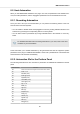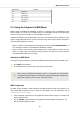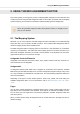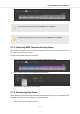User's Manual
Table Of Contents
- _
- Table of Contents
- 1. Disclaimer
- 2. Welcome to KOMPLETE KONTROL
- 3. The KOMPLETE KONTROL Workflow
- 4. Setting up KOMPLETE KONTROL
- 5. Software Overview
- 6. Keyboard Overview
- 7. Global Controls and Preferences
- 8. MIDI Communication
- 9. Using the MIDI Assignment Editor
- 10. Host Integration
- 11. Browsing the Library
- 11.1. Browser Basics
- 11.2. Opening the Browser
- 11.3. Loading Preset Files
- 11.4. Choosing Between Factory Content and User Content
- 11.5. Filtering Preset Files by Product
- 11.6. Filtering Preset Files by Bank
- 11.7. Resetting the Product Selection
- 11.8. Types and Characters Tags
- 11.9. Working with Favorites
- 11.10. Performing a Text Search
- 11.11. Displaying Preset File Information
- 11.12. Auditioning your Preset Files
- 12. Working with Effects
- 13. Working with Loops and One-Shot Samples
- 14. Managing the Library
- 14.1. Saving Preset Files to the User Library
- 14.2. Deleting User Preset Files from the User Library
- 14.3. Editing the Tags and Properties of User Preset Files
- 14.4. Syncing Multiple Instances
- 14.5. Working with the Files Pane
- 14.6. Loading VST Plug-ins
- 14.7. Installing NKS Instruments
- 14.8. Importing KOMPLETE KONTROL-Compatible User Files
- 15. Controlling Instrument, Loop, One-shot and Effect Parameters
- 16. Smart Play – Playing and Editing Scales and Chords
- 17. Smart Play – Playing and Editing Arpeggiator Sequences
- 17.1. Playing Arpeggiator Sequences
- 17.2. Using a Sustain Pedal to Control the Arpeggiator
- 17.3. Using Arpeggiator Snapshots on the Keyboard
- 17.4. Editing the Arpeggiator
- 17.5. MAIN Parameters
- 17.6. RHYTHM Parameters
- 17.7. OTHER Parameters
- 17.8. ADVANCED Parameters
- 17.9. RANGE Parameters
- 17.10. HOLD Parameter
- 18. Envelopes
Automation ID Parameter
036 Repeat (Arp)
037 Offset (Arp)
038 Inversion (Arp)
039 Min. Key (Arp)
040 Max. Key (Arp)
041 Hold (Arp)
8.3. Using the Keyboard in MIDI Mode
Besides using the KOMPLETE KONTROL keyboard in combination with the KOMPLETE KON-
TROL software, you can also use it in MIDI mode as a versatile MIDI controller to pilot MIDI appli-
cations or devices, both via USB or via 5-pin DIN MIDI connections.
KOMPLETE KONTROL sends MIDI Note, Pitch Bend, and Channel Pressure (aftertouch) mes-
sages to trigger MIDI instruments, as well as Control Change and Program Change messages to
control any MIDI application or device.
• When you switch on the keyboard and the displays show the message PRESS BROWSE, you
are controlling an instance of the KOMPLETE KONTROL software.
• When you switch on the keyboard and the displays show various MIDI CC numbers, the key-
board is in MIDI mode. The keyboard directly launches into MIDI mode when the KOM-
PLETE KONTROL software is not running.
Switching to MIDI Mode
To switch the keyboard between controlling the KOMPLETE KONTROL software and MIDI mode:
1. Press MIDI on the keyboard.
2. To leave MIDI mode, press any button switching to another mode.
When using the KOMPLETE KONTROL plug-in in a supported host, the keyboard
automatically switches between controlling the KOMPLETE KONTROL software and
MIDI mode, depending on the content of the selected track.
MIDI Assignment
The MIDI mode’s versatility is made possible by the MIDI Assignment editor, which allows you to
freely define MIDI assignments for the controls on the keyboard. For more information, refer to
Using the MIDI Assignment Editor.
1. Use the Page left / right buttons on the keyboard to switch between Pages you created in the
MIDI Assignment editor.
2. Use the PRESET up/down buttons on the keyboard to switch between Templates you cre-
ated in the MIDI Assignment editor.
MIDI Communication
66