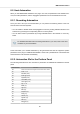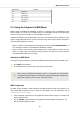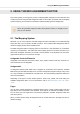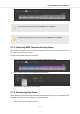User's Manual
Table Of Contents
- _
- Table of Contents
- 1. Disclaimer
- 2. Welcome to KOMPLETE KONTROL
- 3. The KOMPLETE KONTROL Workflow
- 4. Setting up KOMPLETE KONTROL
- 5. Software Overview
- 6. Keyboard Overview
- 7. Global Controls and Preferences
- 8. MIDI Communication
- 9. Using the MIDI Assignment Editor
- 10. Host Integration
- 11. Browsing the Library
- 11.1. Browser Basics
- 11.2. Opening the Browser
- 11.3. Loading Preset Files
- 11.4. Choosing Between Factory Content and User Content
- 11.5. Filtering Preset Files by Product
- 11.6. Filtering Preset Files by Bank
- 11.7. Resetting the Product Selection
- 11.8. Types and Characters Tags
- 11.9. Working with Favorites
- 11.10. Performing a Text Search
- 11.11. Displaying Preset File Information
- 11.12. Auditioning your Preset Files
- 12. Working with Effects
- 13. Working with Loops and One-Shot Samples
- 14. Managing the Library
- 14.1. Saving Preset Files to the User Library
- 14.2. Deleting User Preset Files from the User Library
- 14.3. Editing the Tags and Properties of User Preset Files
- 14.4. Syncing Multiple Instances
- 14.5. Working with the Files Pane
- 14.6. Loading VST Plug-ins
- 14.7. Installing NKS Instruments
- 14.8. Importing KOMPLETE KONTROL-Compatible User Files
- 15. Controlling Instrument, Loop, One-shot and Effect Parameters
- 16. Smart Play – Playing and Editing Scales and Chords
- 17. Smart Play – Playing and Editing Arpeggiator Sequences
- 17.1. Playing Arpeggiator Sequences
- 17.2. Using a Sustain Pedal to Control the Arpeggiator
- 17.3. Using Arpeggiator Snapshots on the Keyboard
- 17.4. Editing the Arpeggiator
- 17.5. MAIN Parameters
- 17.6. RHYTHM Parameters
- 17.7. OTHER Parameters
- 17.8. ADVANCED Parameters
- 17.9. RANGE Parameters
- 17.10. HOLD Parameter
- 18. Envelopes
The Rename Template dialog with the current MIDI Template name appears.
2. Enter the desired MIDI Template name.
3. Click Rename to confirm.
The MIDI Template name has changed.
9.7. Creating Key Zones
The MIDI Assignment editor allows you to manage Key Zones. Key Zones can be used to assign
different MIDI channels to certain keys. In this section you learn about Key Zones, how you can
create them, how you select another MIDI channel and set the Light Guide color, and how you
transpose key pitches.
9.7.1. About Key Zones
A Key Zone is a group of contiguous keys to which you can assign a particular MIDI channel. Key
Zones are a flexible and handy tool that allows you to quickly set up advanced key mappings.
• You do not have to assign each key individually. Instead, assigning a key range to the Key
Zone will automatically set the correct assignments to all included keys.
• Each Key Zone can have its own MIDI channel, and color setting. These settings are applied to
all of the keys in a Key Zone.
• Key Zones span the entire range of MIDI notes. You can have between 1 and 16 Key Zones.
Key Zones cannot overlap (i.e. each key can only belong to one single Key Zone), and they
cannot have gaps between them (i.e. each key must belong to a Key Zone). You can disable
particular Key Zones: in this case their keys will not send any MIDI Note message (dead keys).
• Key Zone assignments are valid per MIDI Template.
Using the MIDI Assignment Editor
72