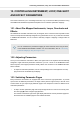User Manual
Table Of Contents
- _
- Table of Contents
- 1. Disclaimer
- 2. Welcome to KOMPLETE KONTROL
- 3. The KOMPLETE KONTROL Workflows
- 4. Setting up KOMPLETE KONTROL
- 5. Software Overview
- 6. Keyboard Overview
- 7. Global Controls and Preferences
- 8. MIDI Communication
- 9. Using the MIDI Assignment Editor
- 10. Host Integration
- 11. Browsing the Library
- 11.1. Browser Basics
- 11.2. Opening the Browser
- 11.3. Loading Preset Files
- 11.4. Choosing Between Factory Content and User Content
- 11.5. Filtering Preset Files by Product
- 11.6. Filtering Preset Files by Bank
- 11.7. Resetting the Product Selection
- 11.8. Types and Characters Tags
- 11.9. Working with Favorites
- 11.10. Performing a Text Search
- 11.11. Displaying Preset File Information
- 11.12. Auditioning your Preset Files
- 12. Working with Effects
- 13. Working with Loops and One-Shot Samples
- 14. Managing the Library
- 14.1. Saving Preset Files to the User Library
- 14.2. Deleting User Preset Files from the User Library
- 14.3. Editing the Tags and Properties of User Preset Files
- 14.4. Syncing Multiple Instances
- 14.5. Working with the Files Pane
- 14.6. Loading VST Plug-ins
- 14.7. Installing NKS Instruments
- 14.8. Importing KOMPLETE KONTROL-Compatible User Files
- 15. Controlling Instrument, Loop, One-shot and Effect Parameters
- 16. Smart Play – Playing and Editing Scales and Chords
- 17. Smart Play – Playing and Editing Arpeggiator Sequences
16. SMART PLAY – PLAYING AND EDITING SCALES
AND CHORDS
KOMPLETE KONTROL’s Scale engine comes equipped with a vast amount of scales that you can
select and use to play your Instruments, Loops and One-shots. This opens up possibilities to play
an Instrument such as a piano according to, e.g., the minor pentatonic scale without hitting a
“false” note. In Chord mode you can use the provided scales to combine individual note harmonies
into chords. Combined with the Arpeggiator, you can even play scales automatically simply by
pressing down a key on the KOMPLETE KONTROL keyboard or receiving an incoming MIDI note.
When you select a scale in the Perform panel and switch the Scale engine on, the scale gets map-
ped onto the keyboard. This means that regardless of what keys you actually press down on the
keyboard—or what MIDI notes you send from the host—the notes that are being played back are
always mapped onto the closest notes contained in the scale that you selected.
16.1. A Note about Music Theory
KOMPLETE KONTROL has built-in scales and harmonies that you can use to play your Instru-
ments, Loops and One-shots with chords and arpeggiator sequences.
Scales
Traditionally music is built by combining elements of rhythm and harmony. There are many excep-
tions to this, but to understand the concepts of scales, chords and arpeggiator sequences let’s
start from there.
All notes and keys correspond to a pitch—or tone frequency. On a keyboard, each key typically
represents a semitone, meaning that it is a “half step” higher or lower in pitch than the next key
(though other tunings exist as well). To play melodies or chords that sound good together, notes
are usually grouped together in scales. In the Western music tradition, a scale typically covers sev-
en white keys and five black keys on a keyboard or piano: an octave. It is called so because the
eighth key that follows the seventh contiguous white key plays the same note as the first of the
seven. That key is called the root note. A scale then, is a certain combination of white and black
keys (each representing a semitone) within an octave. By playing only the keys belonging to some
scale, you are certain to stay “in key” within that scale. Important to note though, is that scales are
not made up by absolute note values, but rather consist of relative changes in pitch—or steps
along the scale. For example, the major scale consists of “whole step–whole step–half step–
whole step–whole step–whole step–half step,” which means that you can transpose the scale up
and down a keyboard; choose any root note you want and play the scale from there.
Smart Play – Playing and Editing Scales and Chords
118