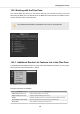User's Manual
Table Of Contents
- _
- Table of Contents
- 1. Disclaimer
- 2. Welcome to KOMPLETE KONTROL
- 3. The KOMPLETE KONTROL Workflows
- 4. Setting up KOMPLETE KONTROL
- 5. Software Overview
- 6. Keyboard Overview
- 7. Global Controls and Preferences
- 8. MIDI Communication
- 9. Using the MIDI Assignment Editor
- 10. Host Integration
- 11. Browsing the Library
- 11.1. Browser Basics
- 11.2. Opening the Browser
- 11.3. Loading Preset Files
- 11.4. Choosing Between Factory Content and User Content
- 11.5. Filtering Preset Files by Product
- 11.6. Filtering Preset Files by Bank
- 11.7. Resetting the Product Selection
- 11.8. Types and Characters Tags
- 11.9. Working with Favorites
- 11.10. Performing a Text Search
- 11.11. Displaying Preset File Information
- 11.12. Auditioning your Preset Files
- 12. Working with Effects
- 13. Working with Loops and One-Shot Samples
- 14. Managing the Library
- 14.1. Saving Preset Files to the User Library
- 14.2. Deleting User Preset Files from the User Library
- 14.3. Editing the Tags and Properties of User Preset Files
- 14.4. Syncing Multiple Instances
- 14.5. Working with the Files Pane
- 14.6. Loading VST Plug-ins
- 14.7. Installing NKS Instruments
- 14.8. Importing KOMPLETE KONTROL-Compatible User Files
- 15. Controlling Instrument, Loop, One-shot and Effect Parameters
- 16. Smart Play – Playing and Editing Scales and Chords
- 17. Smart Play – Playing and Editing Arpeggiator Sequences
To load a VST plug-in in KOMPLETE KONTROL:
• Select the plug-in you want to load in the Plug-ins submenu of the KOMPLETE KONTROL
menu.
If your VST plug-ins do not show up in the Plug-ins submenu, check if the VST
plug-in folders on your hard drive are correctly added to the Locations pane on the
Preferences’ Plug-ins page.
14.7. Installing NKS Instruments
Native Kontrol Standard (NKS) is a software instrument format that allows third-party developers to
integrate with KOMPLETE KONTROL and MASCHINE hardware and software at the same deep
level as KOMPLETE Instruments and Effects.
The Native Kontrol Standard includes:
• Seamless integration into the KOMPLETE KONTROL Browser for a unified browsing experi-
ence.
• Full parameter mapping for instant hands-on control.
NKS Instruments can be found in the KOMPLETE KONTROL Browser next to your KOM-
PLETE Instruments. All of their Preset files are fully tagged, so filtering in the Browser gives you
matching results from both KOMPLETE Instruments and NKS Instruments. And when you load a
Preset file from an NKS Instrument, its parameters are automatically mapped to the controls on
the keyboard.
Installing VST Plug-ins with NKS Support
VST plug-ins with NKS support are automatically added to your Library when you start KOM-
PLETE KONTROL for the first time after completing their installation. The folders containing the
Preset files for NKS support can be managed in the Factory pane on the Library page of the Pref-
erences. For more information, refer to Preferences – Library Page.
Managing the Library
111