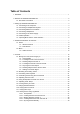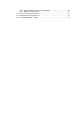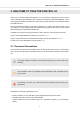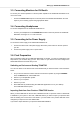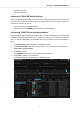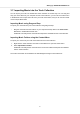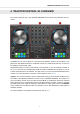User's Manual
Table Of Contents
- _
- Table of Contents
- 1. Disclaimer
- 2. Welcome to TRAKTOR KONTROL S3
- 3. Setting up TRAKTOR KONTROL S3
- 4. TRAKTOR KONTROL S3 Overview
- 5. Tutorials
- 5.1. Mixing Your First Tracks using Sync
- 5.2. Browsing and Loading Tracks
- 5.3. Controlling Track Playback
- 5.4. Previewing Tracks using the Cue Channel
- 5.5. Adjusting Volume Levels
- 5.6. Using the Equalizer to Tweak Your Sound
- 5.7. Adjusting Track Tempo
- 5.8. Locking the Key of Tracks
- 5.9. Playing with Mixer Effects
- 5.10. Playing with Cue Points
- 5.11. Playing with Loops
- 5.12. Mixing Tracks Using Jog Wheels
- 5.13. Using Flux and Reverse Modes
- 5.14. Working with the Preparation List
- 5.15. Correcting Beatgrids of Tracks
3.7. Importing Music into the Track Collection
You can import your music into TRAKTOR's Track Collection in several ways. You can drag and
drop your music files from your computer into the Track Collection, you can use the context menu
in the Browser tree to import the music from your local music folders, and you can use the context
menu to import Remix Sets.
Importing Music using Drag and Drop
To import your music files into your Track Collection using drag and drop:
• Drag the music files from the location on your computer and drop them in the Track Collec-
tion folder in TRAKTOR's Browser tree.
TRAKTOR now analyzes the music files and imports the metadata into the Track Collection.
Importing Music Folders using the Context Menu
To import your music from your local music folders into the Track Collection:
1. Right-click the Track Collection root folder in the folder tree to open the context menu.
2. Select Import Music Folders.
TRAKTOR now analyzes the music files in the local music folders and imports the metadata
into the Track Collection.
The local music folders can be added to the File Management Page in the Preferences.
Setting up TRAKTOR KONTROL S3
6