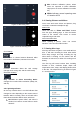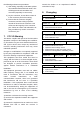Specifications
Figure 3.5 Recording View
Figure 3.6 Photo Shooting View
FOV Settings
Allows users to choose between distorted, wider
FOV mode or undistorted, narrower FOV mode.
SD Card Settings
Contains information about SD card storage
(storage used, storage left, and SD card format)
Resolution Settings
Only available in Video Recording Mode:
changes the recorded video resolution (1080p, 2K,
and 4K)
3.5. Light Ring Indicator
On the top of MITO there is an LED indicator that
changes its color depending on the current state of
Navatics MITO. Currently, there are 3 listed colors
that indicates Navatics MITO's state, which are:
Red indicates system failure, and action is
needed, for instance: sensor failure or stuck
thrusters
Blue indicates calibration phase, where
users are expected to follow calibration
steps (more on sensor calibration in section
3.2)
White indicates normal operating state
of Navatics MITO
3.6. Viewing Pictures and Videos
Once users took some videos and pictures, they
can view it in Navatics smartphone app.
Media Files
Users can click on “Photo and Video” buttons
from the app's landing page, or from the bottom
corner of the camera view screen to access
captured images and video.
Color Correction FIlter
When opening a picture, users can access
Navatics' color correction filter function.
3.7. Viewing Dive Logs
Dive logs are taken everytime a user used MITO to
dive. It will start recording the data when MITO
dives deep enough, and stop recording the log
when MITO is floating on the surface and the
thrusters are turned off, or when it is running out of
battery.
The dive log will record various data, including
duration of dive, maximum depth, depth and
temperature chart, maps, and display photos taken
in the dive. The sample dive log is shown in Figure
3.7 and Figure 3.8
Figure 3.7 – Dive Log Selection Page