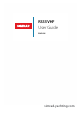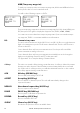Operation Manual
Table Of Contents
- Section 1 - General information
- Section 2 - Basic operation and key functions
- Section 3 - Radio MENU SELECT options
- 3-1 Manage your waypoints list (WAYPOINT)
- Section 4 - Radio setup menu (RADIO SETUP)
- 4-1 Channel (UIC)
- 4-2 Channel names (CH NAME)
- 4-3 Ring volume (RING VOLUME)
- 4-4 Key beep volume (KEY BEEP)
- 4-5 Select units (UNITS)
- 4-6 Internal speaker connections (INT SPEAKER)
- 4-7 Set the priority channel (WATCH MODE)
- 4-8 Weather alerts (WX ALERT)
- 4-9 NMEA protocol (COM PORT)
- 4-10 Select the GPS source (GPS SOURCE)
- 4-11 Favourite channel setup - Wx key (FAV CH SETU)
- 4-1 Channel (UIC)
- Section 5 - DSC setup menu (DSC SETUP)
- 5-1 Enter or view your USER MMSI (USER MMSI)
- 5-2 Maintain your groups
- 5-3 Enter or check your ATIS MMSI (ATIS MMSI)
- 5-4 Enable ATIS functionality (ATIS SELECT)
- 5-5 Response to individual calls (INDIV REPLY)
- 5-6 Enable DSC functionality (DSC FUNC)
- 5-7 Response type to LL polling calls (LL REPLY)
- 5-8 Automatic channel switching (AUTO SWITCH)
- 5-9 DSC Test Reply (TEST REPLY)
- 5-10 Set the inactivity timer (TIMEOUT)
- 5-1 Enter or view your USER MMSI (USER MMSI)
- Section 6 - AIS setup menu (AIS SETUP)
- Section 7 - Wireless handset setup menu (HS SETTING)
- Section 8 - Sending and receiving DSC Calls
- 8-1 What is DSC?
- 8-2 Sending DSC Calls
- 8-3 Send an individual call (INDIVIDUAL)
- 8-4 Acknowledgement of an individual incoming call (INDIV)
- 8-5 Reply to the Last Call (LAST CALL)
- 8-6 Send a group call (GROUP)
- 8-7 Send an all ships call (ALL SHIPS)
- 8-8 Send using the call log (CALL LOG)
- 8-9 Send using the distress log (DIST LOG)
- 8-10 View sent call log (SENT CALL)
- 8-11 Request the LL position of a Buddy (LL REQUEST)
- 8-12 Track your Buddy (TRACK BUDDY)
- 8-13 Make a DSC test call (DSC TEST)
- 8-14 View user MMSI and GPS information
- 8-15 Receiving DSC calls
- 8-16 Receiving an all ships call (ALL SHIPS)
- 8-17 Receiving an individual call (INDIV)
- 8-18 Receiving a group call (GROUP)
- 8-19 Receiving a geographic area call (GEOGRAPH)
- 8-20 Receiving a polled position call (POSITION)
- 8-1 What is DSC?
- Section 9 - DISTRESS calls
- Section 10 - AIS functionality
- Section 11 - General functionality
- Section 12 - Wireless Handset functionality
PTT Press To Talk
(Located on the handset mic). Press PTT to transmit at any time on an allowable
channel. This automatically exits you from menu mode and stops scanning. You must
release PTT to receive a signal.
If PTT sticks, a built-in timer will automatically shut down a transmission after five
minutes and sound a short error beep.
PUSH TO SELECT
Enter (ENT)
When you are in MENU mode, push the center of the Channel Select knob to enter
your choice or setting. This is referred to throughout the manual as “press ENT”.
Rotary knob Channel select
Turn to select a channel. The current channel is shown on the LCD in BIG digits and an
A or B designator suffix (if applicable) in small letters below the channel number.
See Appendix C for a complete listing of channel charts.
Push to activate the ENT function.
Alphanumeric entry
You can also use the rotary knob for alphanumeric entry. Turn to step through
alphanumeric characters one at a time, then push to confirm each selection. If you
make an error, select the < character then push to backup.
+ / - Channel select
(Located on the handset mic). The current channel is shown on the screen in BIG digits
with an appropriate designator suffix A or B in small letters below the channel number.
Press + or - to step through the available channels one at a time, or hold down to
scroll rapidly through all the available channels.
See Appendix C for a complete listing of channel charts.
Alphanumeric entry
This key can be used for both menu selection and for alphanumeric entry. Press + or -
to scroll the cursor up or down to menu options when navigating menus.
When editing an item containing only numbers, press - to count through the numbers
or hold down to scroll rapidly.
To enter a character, press + to step through the alphabet or hold down to scroll
rapidly.
X Escape (ESC)
Use EXIT when navigating menus, to clear incorrect entries, to exit from a menu
without saving changes, and to back up to the previous screen.
CALL/MENU DSC CALL menu
Quick press to enter the DSC CALL menu and make DSC calls. See Section 5.
Radio and DSC setup MENU mode
Hold down for about 1 second to show the radio MENU so that you can customize
your radio. See section 4.
WX/NAV Weather channel
For US models: In USA and Canadian waters, press to hear the most recently selected
weather station. The WX symbol
Wx
is displayed on the LCD. Rotate the dial or + / -
on the handset mic to change to a different weather channel. Press WX again to return
to the most recent channel. If the weather alert mode (ALT) is ON and an alert tone of
1050 Hz is broadcast from the weather station, it is picked up automatically and the
alarm sounds. Press any key to hear the weather alert voice message.
Note: If SAME is activated and the 6 digit County IDs you want to monitor are entered,
the radio will sound the weather alarm when it detects a weather alert or weather
hazard alert on the selected weather channel.
For all other models: The Wx key can be programmed to a weather channel of your
choice. See section 4-11 to program your favourite channel.
NAV (Show waypoint)
Hold down for about 1 second to enter the Navigation mode.
If a waypoint is already selected, the bearing and distance to the waypoint and the
cross track error are shown on the bottom line of the LCD.
If you are in Navigation mode and want to scan all the VHF channels while staying in
Navigation mode, just hold down SCAN.
Press SCAN to quit scanning.
3CH Three favourite channels
Also on the handset mic. Press to toggle between your favourite channels. The CH1,
CH2, or CH3 symbol appears on the LCD to show which favourite channel is selected.
To scan only one of your favourite channels, press 3CH then immediately press
and release SCAN. If you want to scan all three favourite channels, press 3CH then
immediately press and hold SCAN.
To add a favourite channel for the first time, select that channel then hold 3CH to store
it in the CH1 location. Repeat the procedure to store two more favourite channels in
the CH2 and CH3 locations respectively.
If you try and add another favourite channel it will overwrite the existing CH3. CH1
and CH2 remain unless you delete them.
To delete a favourite channel, select that channel then hold down 3CH until the CH1,
CH2 or CH3 symbol disappears off the LCD.
Simrad - RS35 Operation InstructionsSimrad - RS35 Operation Instructions 1312