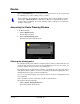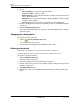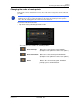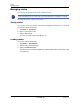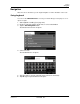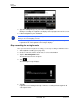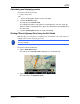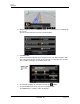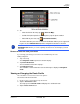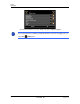GPS Navigation Receiver User's Guide
Table Of Contents
- End User License Agreement (EULA)
- Contents
- Introduction
- Welcome
- Getting Started
- Basic Operations
- Starting the NAVIGON 8100T
- Viewing device status
- Using Keyboards
- Using menus
- Security
- DirectHelp
- Using Voice Destination Entry
- Destination Selection
- Using auto-complete to select a destination
- The Search Area Tab
- Search Areas
- Ways to Search for Destinations
- Entering an address
- Selecting a Point of Interest (POI) destination
- Selecting a Direct Access POI
- Searching for POIs Near a Selected Location
- Selecting a destination by tapping the map
- Starting navigation
- Arriving at your destination
- ZAGAT POIs
- My Destinations
- Routes
- Maps
- NAVIGON Lifetime Traffic
- Hands-Free Operation (Bluetooth)
- Logbook
- Customization
- Legal Notices
- Technical Data
- Index
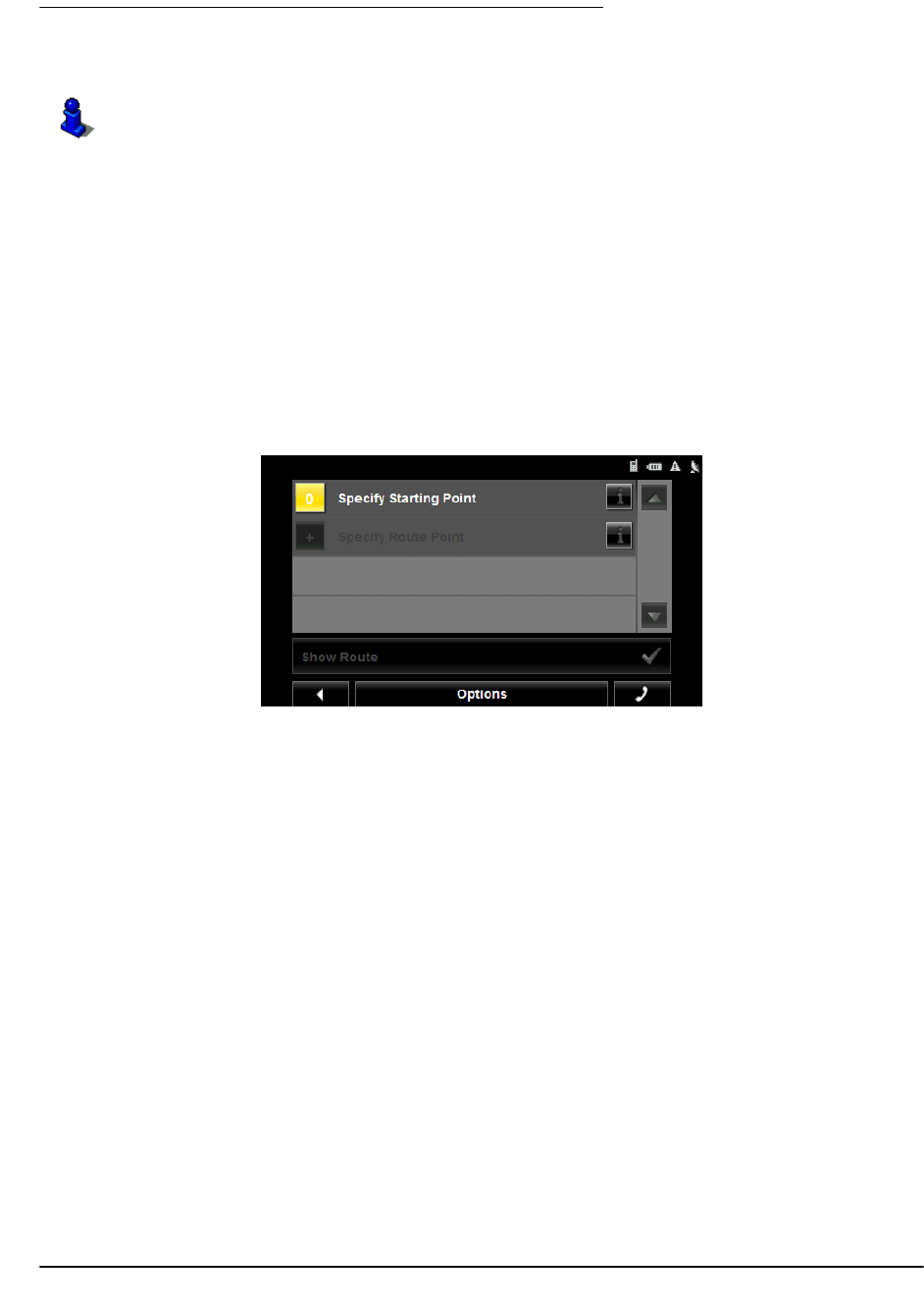
December 2008 NAVIGON 8100T User’s Guide 93
Version 1.1 NAVIGON, INC.
Routes
With the NAVIGON 8100T, you can preplan routes. Planned routes can be saved for later
use, allowing you to create as many routes as you like.
Accessing the Route Planning Window
In the MAIN WINDOW:
1. Tap the Options button.
The
OPTIONS LIST opens.
2. Tap the
Route Planning option.
The
ROUTE PLANNING WINDOW opens.
Entering the starting point
The starting point, the point at which you want to begin your trip, is required. This does not
need to be your current location. If you are at home planning a route for your vacation, you
could, for example, enter your hotel as the starting point.
The starting point is only important if you want to see a planned route on the map, but cur-
rently have no GPS reception, or you are not currently at the planned starting point. The
starting point that you enter has the flow number "0".
As soon as you begin navigation, your current location is used as the starting point for the
route calculation.
Route calculation to the first route point is shown as flow number "1".
On the R
OUTE PLANNING WINDOW:
1. Tap the Specify Starting Point button.
The
STARTING POINT menu opens.
Route calculations and arrival times are based on the type of vehicle and the route type.
Vehicle types (Speed Profiles) are: Standard car, Bicycle, or Pedestrian. Route types
are Fast, Short, or Optimum. For more information on these settings See “Route Profile
Settings” on page 148.