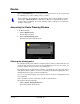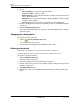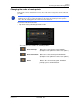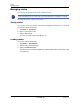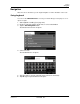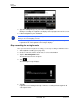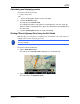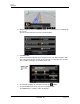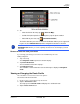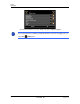GPS Navigation Receiver User's Guide
Table Of Contents
- End User License Agreement (EULA)
- Contents
- Introduction
- Welcome
- Getting Started
- Basic Operations
- Starting the NAVIGON 8100T
- Viewing device status
- Using Keyboards
- Using menus
- Security
- DirectHelp
- Using Voice Destination Entry
- Destination Selection
- Using auto-complete to select a destination
- The Search Area Tab
- Search Areas
- Ways to Search for Destinations
- Entering an address
- Selecting a Point of Interest (POI) destination
- Selecting a Direct Access POI
- Searching for POIs Near a Selected Location
- Selecting a destination by tapping the map
- Starting navigation
- Arriving at your destination
- ZAGAT POIs
- My Destinations
- Routes
- Maps
- NAVIGON Lifetime Traffic
- Hands-Free Operation (Bluetooth)
- Logbook
- Customization
- Legal Notices
- Technical Data
- Index
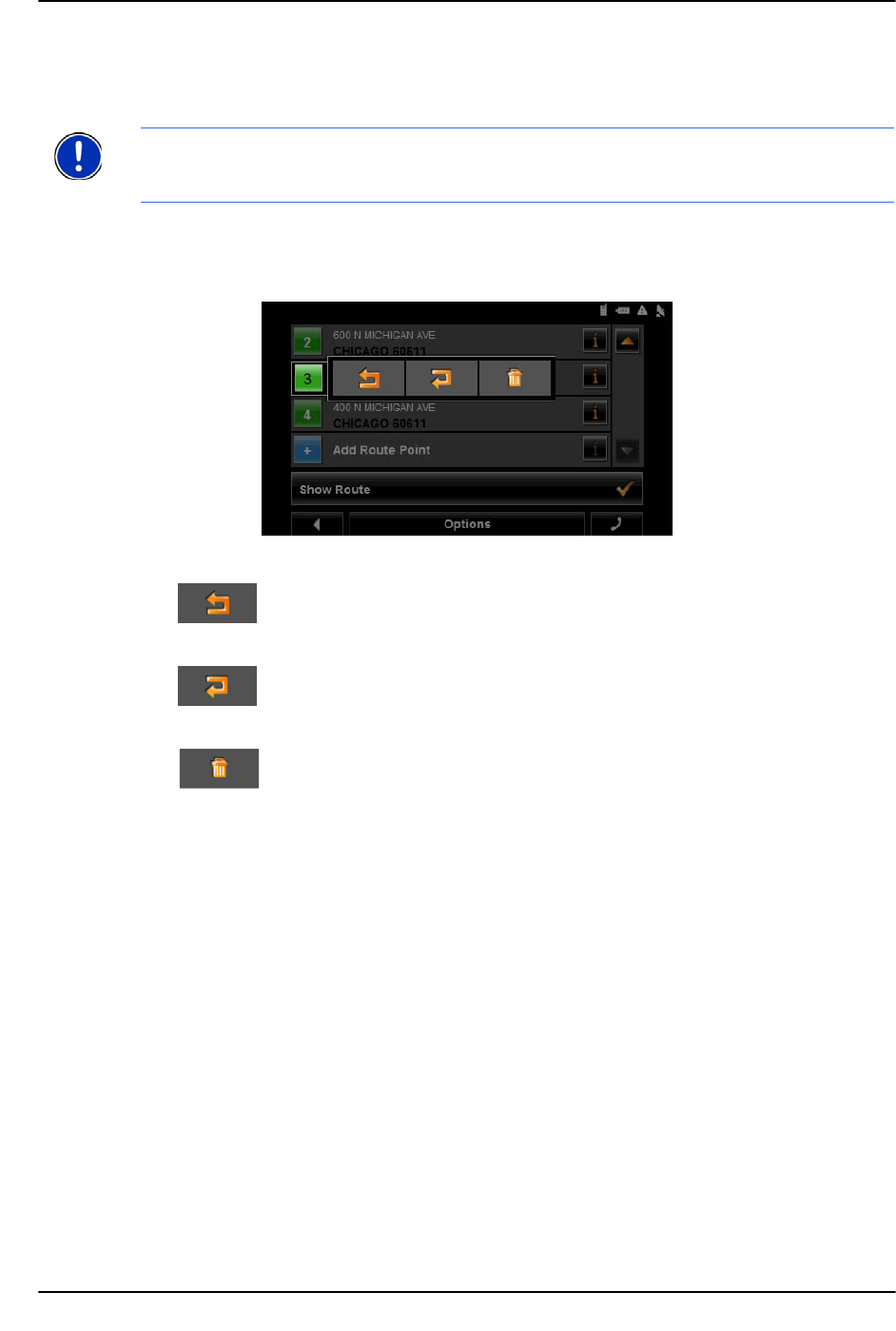
Routes
Accessing the Route Planning Window
December 2008 NAVIGON 8100T User’s Guide 95
Version 1.1 NAVIGON, INC.
Changing the order of route points
Route points can be deleted from a route. The order of the route points can be varied as
you wish.
On the R
OUTE PLANNING WINDOW:
• Tap on the route point that you want to edit.
The context menu contains the following buttons:
Route Point Up Moves the selected route stage forwards.
(Example: route point 2 becomes route point 1).
Route Point Down Moves the selected route point backwards.
(Example: route point 2 becomes route point 3).
Delete Deletes the selected route point. A window
prompts you to confirm deletion.
Note: The starting point (flow number "0") cannot be moved or deleted. To change the
starting point, create a route point and move the new route point up to the top of the
route. The old starting point can now be moved or deleted.