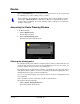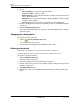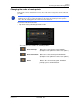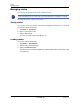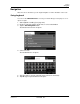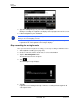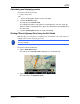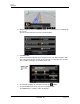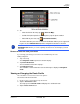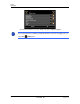GPS Navigation Receiver User's Guide
Table Of Contents
- End User License Agreement (EULA)
- Contents
- Introduction
- Welcome
- Getting Started
- Basic Operations
- Starting the NAVIGON 8100T
- Viewing device status
- Using Keyboards
- Using menus
- Security
- DirectHelp
- Using Voice Destination Entry
- Destination Selection
- Using auto-complete to select a destination
- The Search Area Tab
- Search Areas
- Ways to Search for Destinations
- Entering an address
- Selecting a Point of Interest (POI) destination
- Selecting a Direct Access POI
- Searching for POIs Near a Selected Location
- Selecting a destination by tapping the map
- Starting navigation
- Arriving at your destination
- ZAGAT POIs
- My Destinations
- Routes
- Maps
- NAVIGON Lifetime Traffic
- Hands-Free Operation (Bluetooth)
- Logbook
- Customization
- Legal Notices
- Technical Data
- Index
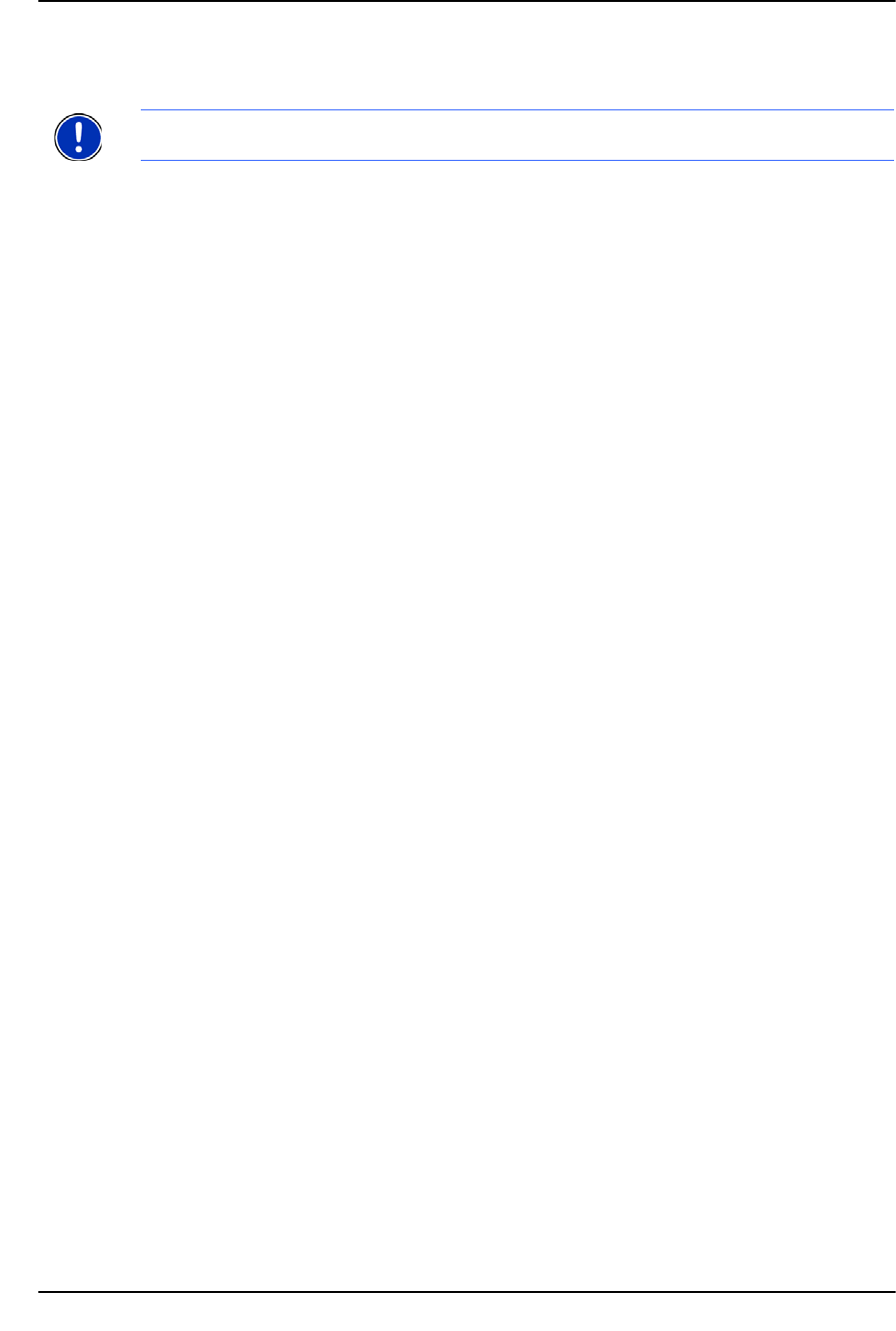
96 NAVIGON 8100T User’s Guide December 2008
NAVIGON, INC. Version 1.1
Routes
Managing routes
Managing routes
You can save each planned route under a particular name.
You can load, rename or delete stored routes.
Saving routes
You can save a route after you have entered the starting point and at least one route point.
On the R
OUTE PLANNING WINDOW:
1. Tap Options > Save Route.
2. Enter a name for the route.
3. Tap the Save button.
The route is saved to the
SAVED ROUTES LIST.
Loading routes
On the ROUTE PLANNING WINDOW:
1. Tap Options > Saved Routes.
2. Tap the route you want to load.
3. Tap the
Load Route button.
The
ROUTE PLANNING WINDOW displays the starting point and the route points of the
selected route.
Note: Only the start point and route points are saved. The calculated route is not. If you
load a route that has been saved, it must be recalculated before navigation can begin.