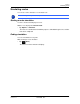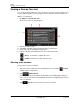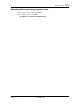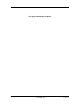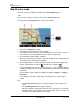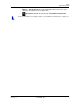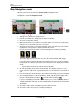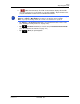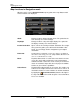GPS Navigation Receiver User's Guide
Table Of Contents
- End User License Agreement (EULA)
- Contents
- Introduction
- Welcome
- Getting Started
- Basic Operations
- Starting the NAVIGON 8100T
- Viewing device status
- Using Keyboards
- Using menus
- Security
- DirectHelp
- Using Voice Destination Entry
- Destination Selection
- Using auto-complete to select a destination
- The Search Area Tab
- Search Areas
- Ways to Search for Destinations
- Entering an address
- Selecting a Point of Interest (POI) destination
- Selecting a Direct Access POI
- Searching for POIs Near a Selected Location
- Selecting a destination by tapping the map
- Starting navigation
- Arriving at your destination
- ZAGAT POIs
- My Destinations
- Routes
- Maps
- NAVIGON Lifetime Traffic
- Hands-Free Operation (Bluetooth)
- Logbook
- Customization
- Legal Notices
- Technical Data
- Index
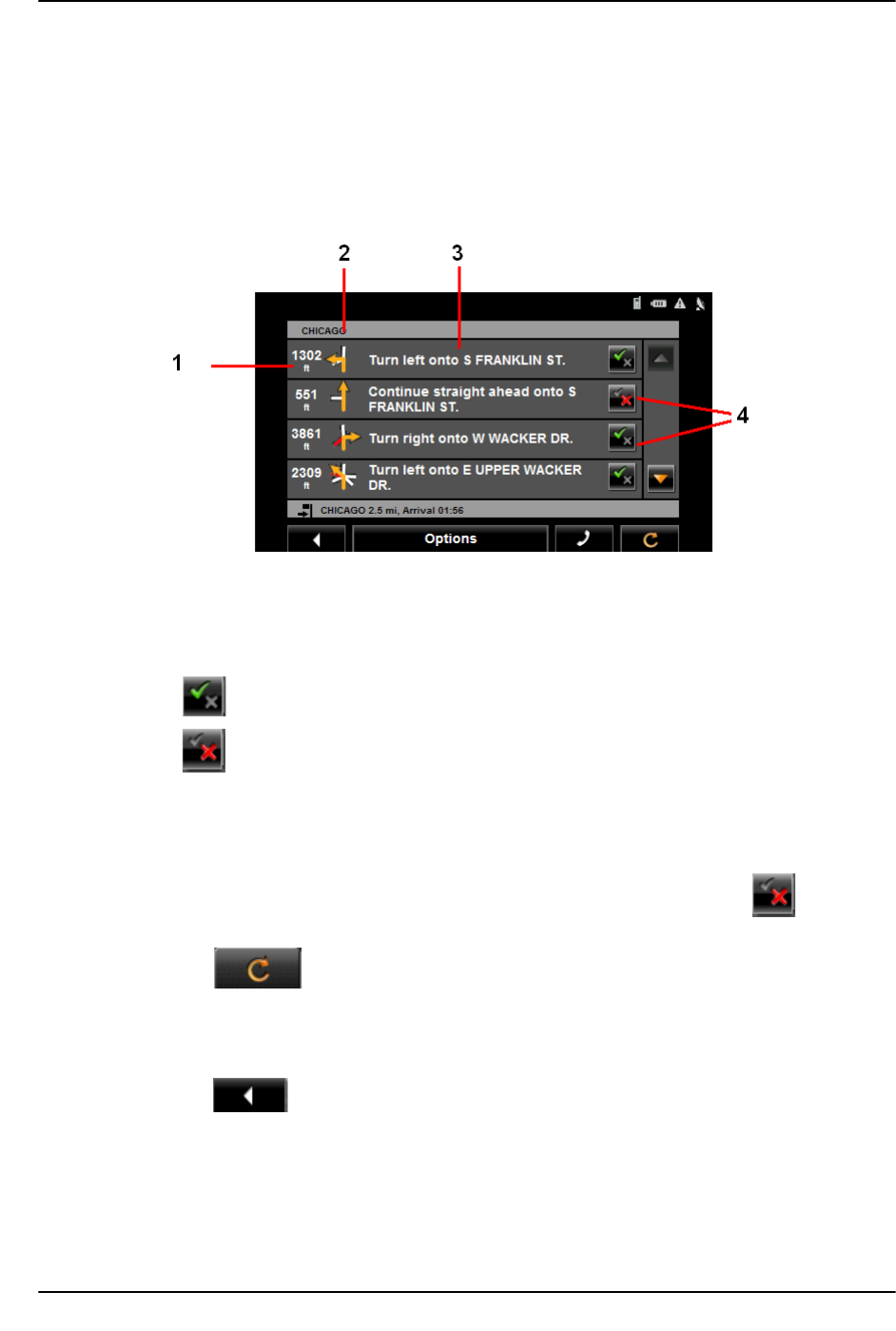
104 NAVIGON 8100T User’s Guide December 2008
NAVIGON, INC. Version 1.1
Routes
Viewing a Turn-by-Turn List
Viewing a Turn-by-Turn List
You can display detailed directions of the calculated route before starting navigation or at
any time during navigation. This list displays all of the driving instructions in table form.
With the route displayed:
•Tap Options > Turn-By-Turn List.
The
TURN-BY-TURN LIST WINDOW opens.
1. Distance to this junction.
2. Schematic depiction of the next junction where you must turn.
3. Name of the street onto which you must turn.
4. Indicates whether you want to travel on the section of the route.
(
Allow) Include this section in the route.
(
Forbid) Exclude this section from the route.
Blocking route sections
On the TURN-BY-TURN LIST WINDOW:
1. Tap on the route section you do not want to travel on, so that the (Forbid)
symbol appears next to them.
2. Tap (
Modify Route).
The navigation system calculates an alternative route avoiding (if possible) the
route sections selected. The new driving instructions are displayed in the
TURN-BY-
T
URN LIST WINDOW.
3. Tap (
Back) to close the TURN-BY-TURN LIST WINDOW.