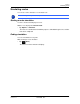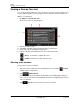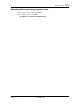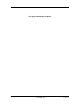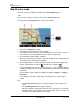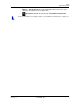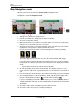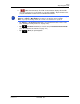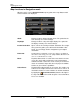GPS Navigation Receiver User's Guide
Table Of Contents
- End User License Agreement (EULA)
- Contents
- Introduction
- Welcome
- Getting Started
- Basic Operations
- Starting the NAVIGON 8100T
- Viewing device status
- Using Keyboards
- Using menus
- Security
- DirectHelp
- Using Voice Destination Entry
- Destination Selection
- Using auto-complete to select a destination
- The Search Area Tab
- Search Areas
- Ways to Search for Destinations
- Entering an address
- Selecting a Point of Interest (POI) destination
- Selecting a Direct Access POI
- Searching for POIs Near a Selected Location
- Selecting a destination by tapping the map
- Starting navigation
- Arriving at your destination
- ZAGAT POIs
- My Destinations
- Routes
- Maps
- NAVIGON Lifetime Traffic
- Hands-Free Operation (Bluetooth)
- Logbook
- Customization
- Legal Notices
- Technical Data
- Index
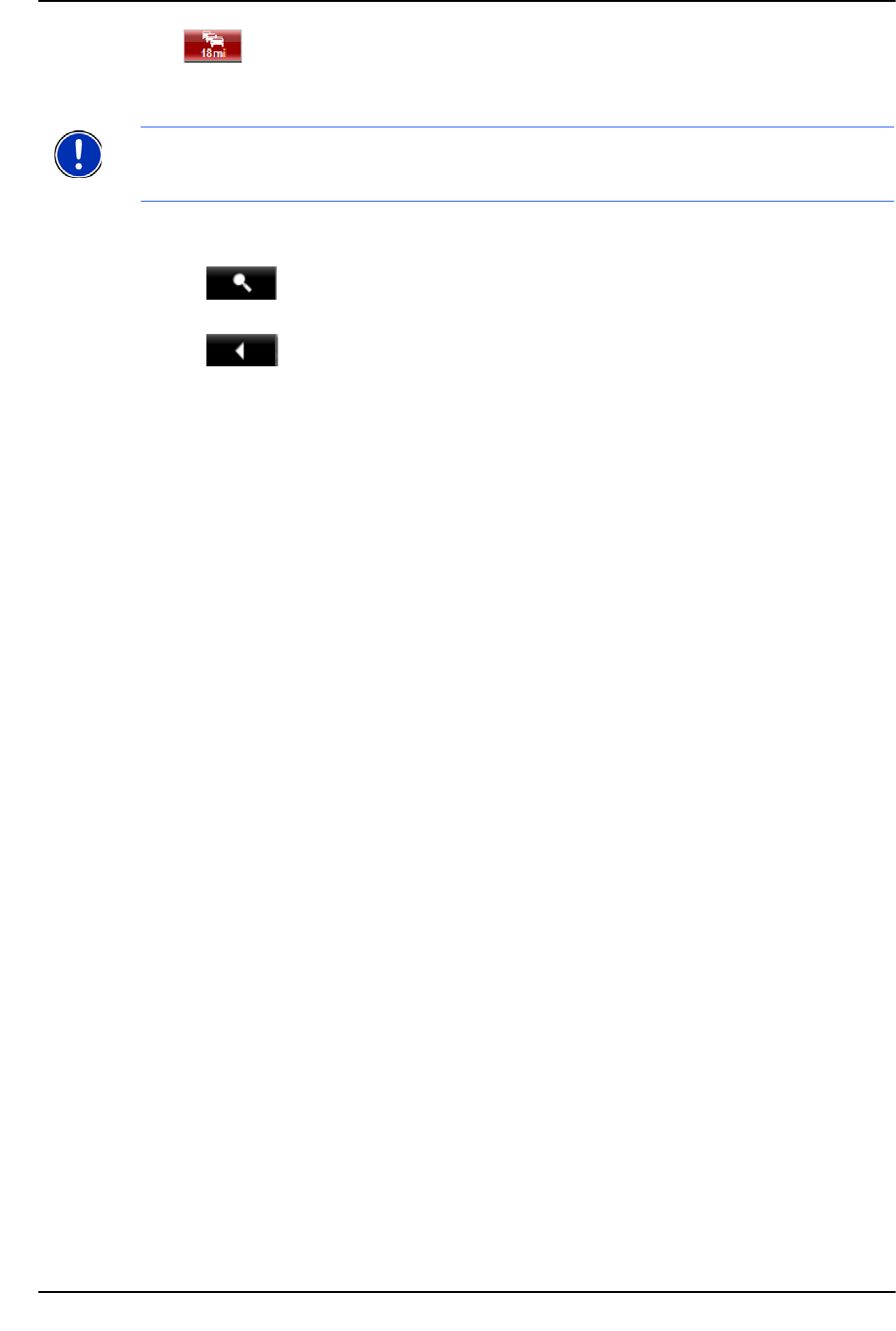
Maps
Map Navigation mode
December 2008 NAVIGON 8100T User’s Guide 111
Version 1.1 NAVIGON, INC.
11. (TMC shortcut button). The TMC shortcut button displays when traffic
messages have been received and are currently available. Tap the button to dis-
play the
NAVIGON LIFETIME TRAFFIC INFORMATION WINDOW.
•Tap Options > Show Turn-by-Turn List to view detailed directions for the route.
(See “Viewing a Turn-by-Turn List” on page 104.)
•Tap (
Destination search) to view the map in Destination Search mode.
(See “Destination Search mode” on page 113.)
•Tap (
Back) to quit navigation.
Note: The displays for many of the above mentioned fields can be configured using
Options > Settings > Map Display. Information only displays when available.
Note: If you tap on the large arrow, the current route instruction is repeated.