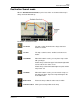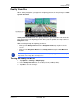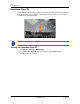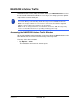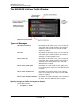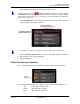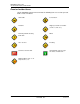GPS Navigation Receiver User's Guide
Table Of Contents
- End User License Agreement (EULA)
- Contents
- Introduction
- Welcome
- Getting Started
- Basic Operations
- Starting the NAVIGON 8100T
- Viewing device status
- Using Keyboards
- Using menus
- Security
- DirectHelp
- Using Voice Destination Entry
- Destination Selection
- Using auto-complete to select a destination
- The Search Area Tab
- Search Areas
- Ways to Search for Destinations
- Entering an address
- Selecting a Point of Interest (POI) destination
- Selecting a Direct Access POI
- Searching for POIs Near a Selected Location
- Selecting a destination by tapping the map
- Starting navigation
- Arriving at your destination
- ZAGAT POIs
- My Destinations
- Routes
- Maps
- NAVIGON Lifetime Traffic
- Hands-Free Operation (Bluetooth)
- Logbook
- Customization
- Legal Notices
- Technical Data
- Index
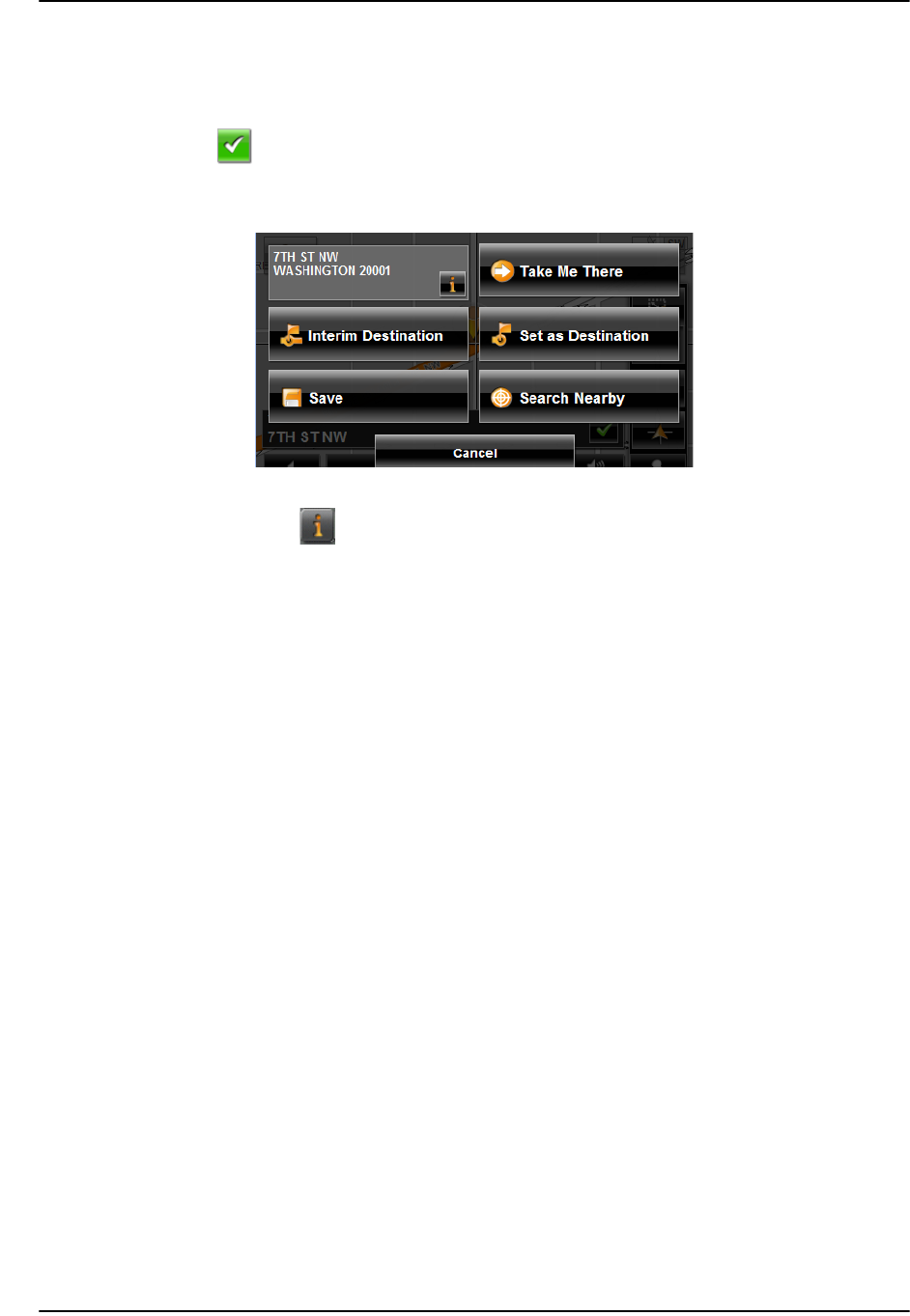
Maps
Destination Search mode
114 NAVIGON 8100T User’s Guide December 2008
NAVIGON, INC. Version 1.1
Operating in Destination Search mode
1. Tap on the point to which you wish to navigate.
The destination that you have selected appears under the cross hairs.
2. Tap (
OK).
Buttons with various functions appear.
Detailed address information for the selected destination displays in the upper left-
hand corner. Tap for more information about the POI.
Take Me There Begins navigation to the selected point. If you are currently
navigating, navigation stops.
Interim Destination Sets the selected point as an interim destination. The navi-
gation system first guides you to this interim destination.
Afterwards, you can continue navigation to your original
destination.
This function is only active during navigation.
Set as Destination Sets the selected point as the destination.
Save Opens the SAVE DESTINATION AS... WINDOW. You can enter a
name for the selected point to be stored in the
FAVORITES
list.
Search Nearby Opens the POI NEARBY WINDOW. Here you can search for
destinations near the specified point. (See “POIs nearby” on
page 58.)