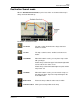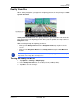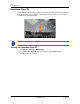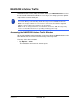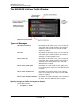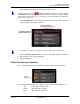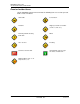GPS Navigation Receiver User's Guide
Table Of Contents
- End User License Agreement (EULA)
- Contents
- Introduction
- Welcome
- Getting Started
- Basic Operations
- Starting the NAVIGON 8100T
- Viewing device status
- Using Keyboards
- Using menus
- Security
- DirectHelp
- Using Voice Destination Entry
- Destination Selection
- Using auto-complete to select a destination
- The Search Area Tab
- Search Areas
- Ways to Search for Destinations
- Entering an address
- Selecting a Point of Interest (POI) destination
- Selecting a Direct Access POI
- Searching for POIs Near a Selected Location
- Selecting a destination by tapping the map
- Starting navigation
- Arriving at your destination
- ZAGAT POIs
- My Destinations
- Routes
- Maps
- NAVIGON Lifetime Traffic
- Hands-Free Operation (Bluetooth)
- Logbook
- Customization
- Legal Notices
- Technical Data
- Index
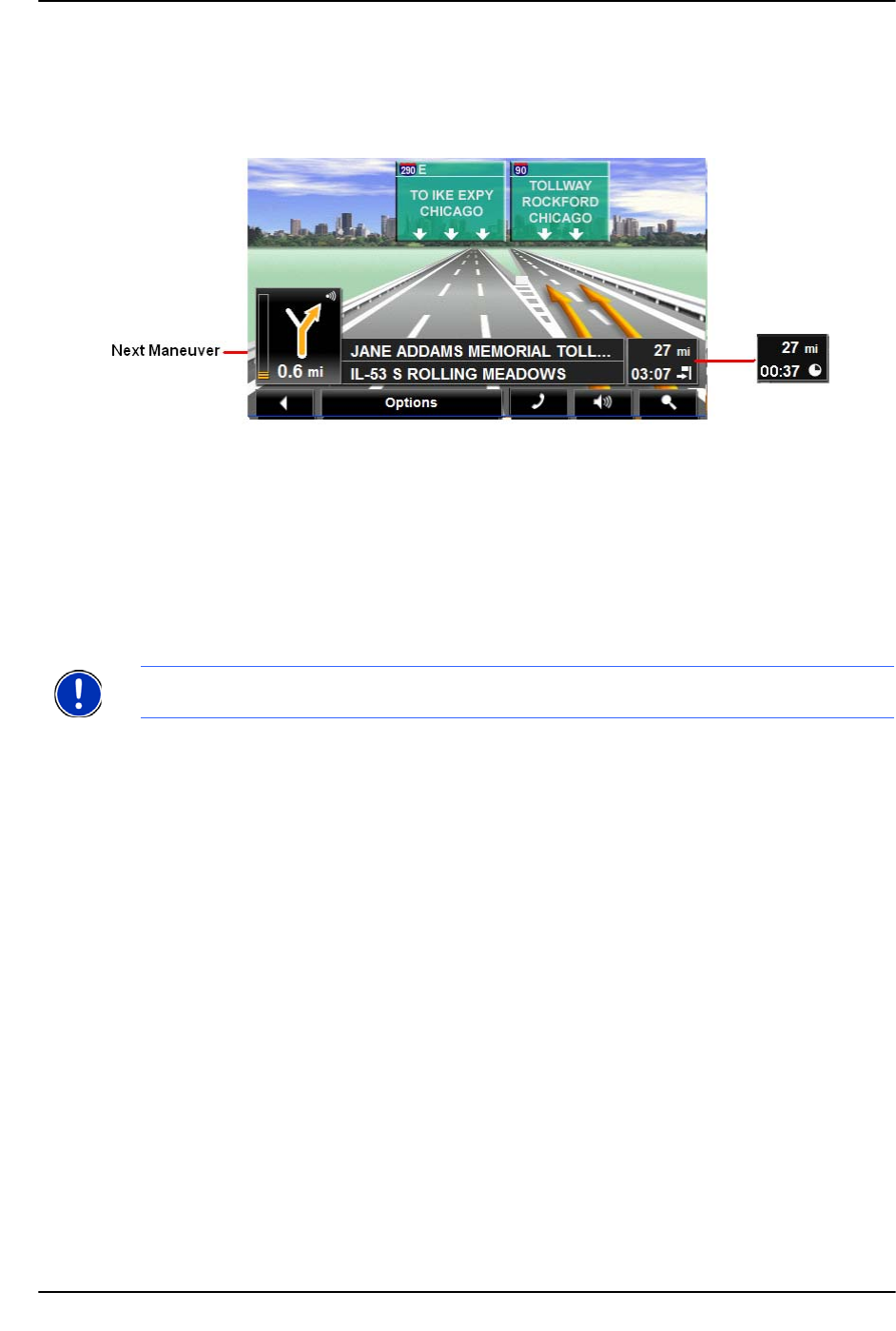
Maps
Reality View Pro
December 2008 NAVIGON 8100T User’s Guide 115
Version 1.1 NAVIGON, INC.
Reality View Pro
When, during navigation, you approach a highway junction, the map changes to Real-
ity View Pro mode
.
Reality View Pro mode shows the signage and lanes you must follow. This mode dis-
plays until you pass the highway junction. Once past the junction, the map returns to
Navigation mode.
While traveling through the highway junction to:
• Change from
Reality View Pro back to Navigation mode, tap anywhere on the
screen.
• Change from
Navigation Mode back to Reality View Pro, tap the Next Maneuver
button.
Turning on Reality View Pro
1. Tap Options > Settings > Map Display.
2. In the Reality View 3D field, select Yes (to show) or No (to hide).
3. Tap OK to save the changes.
Note: Reality View Pro mode is not available for every highway junction. Availability is
dependent on the map data currently in use.