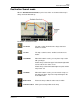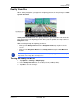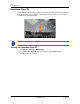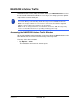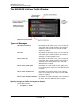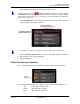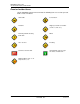GPS Navigation Receiver User's Guide
Table Of Contents
- End User License Agreement (EULA)
- Contents
- Introduction
- Welcome
- Getting Started
- Basic Operations
- Starting the NAVIGON 8100T
- Viewing device status
- Using Keyboards
- Using menus
- Security
- DirectHelp
- Using Voice Destination Entry
- Destination Selection
- Using auto-complete to select a destination
- The Search Area Tab
- Search Areas
- Ways to Search for Destinations
- Entering an address
- Selecting a Point of Interest (POI) destination
- Selecting a Direct Access POI
- Searching for POIs Near a Selected Location
- Selecting a destination by tapping the map
- Starting navigation
- Arriving at your destination
- ZAGAT POIs
- My Destinations
- Routes
- Maps
- NAVIGON Lifetime Traffic
- Hands-Free Operation (Bluetooth)
- Logbook
- Customization
- Legal Notices
- Technical Data
- Index

December 2008 NAVIGON 8100T User’s Guide 117
Version 1.1 NAVIGON, INC.
NAVIGON Lifetime Traffic
NAVIGON Lifetime Traffic (TMC) Information allows your NAVIGON 8100T to receive
the latest traffic information available. If necessary, it can change your route dynami-
cally in order to avoid a traffic jam.
Accessing the NAVIGON Lifetime Traffic Window
All currently available traffic information can be viewed from the Options button on the
MAIN WINDOW, ROUTE PLANNING WINDOW and any of the map views.
From any of the above windows:
•Tap Options > Traffic.
The
NAVIGON LIFETIME TRAFFIC WINDOW opens.
Note: This function is only available if TMC traffic messages are being transmitted in
the area in which you are traveling. Traffic messages are not available in all areas.
Note: The charger cable does not need to be connected to the
vehicle's cigarette
lighter
or power outlet for the antenna to be operational.
Note: If the car charger/antenna is not attached to the device, TMC messages may
not be received when the device is operating on battery power only.