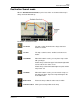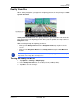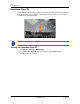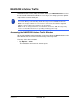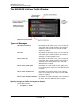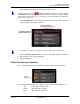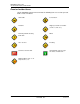GPS Navigation Receiver User's Guide
Table Of Contents
- End User License Agreement (EULA)
- Contents
- Introduction
- Welcome
- Getting Started
- Basic Operations
- Starting the NAVIGON 8100T
- Viewing device status
- Using Keyboards
- Using menus
- Security
- DirectHelp
- Using Voice Destination Entry
- Destination Selection
- Using auto-complete to select a destination
- The Search Area Tab
- Search Areas
- Ways to Search for Destinations
- Entering an address
- Selecting a Point of Interest (POI) destination
- Selecting a Direct Access POI
- Searching for POIs Near a Selected Location
- Selecting a destination by tapping the map
- Starting navigation
- Arriving at your destination
- ZAGAT POIs
- My Destinations
- Routes
- Maps
- NAVIGON Lifetime Traffic
- Hands-Free Operation (Bluetooth)
- Logbook
- Customization
- Legal Notices
- Technical Data
- Index

NAVIGON Lifetime Traffic
The NAVIGON Lifetime Traffic Window
December 2008 NAVIGON 8100T User’s Guide 121
Version 1.1 NAVIGON, INC.
Displaying traffic messages
The traffic reports that are currently valid are available from several windows.
On the
MAIN WINDOW:
1. Tap
Options > Traffic.
The
NAVIGON LIFETIME TRAFFIC INFORMATION WINDOW opens.
Above the list, the
Traffic information button indicates the type of traffic informa-
tion listed (on-route, off-route, etc.) and how many messages of this type are
listed.
For each traffic message in the list, information about the location and type of traf-
fic obstruction is displayed.
2. Tap a message to view more information on the traffic event.
The
TRAFFIC DETAIL WINDOW displays.
3. When finished, tap the Cancel button to return to the
NAVIGON LIFETIME TRAFFIC
WINDOW.