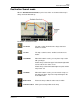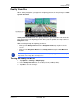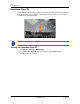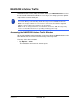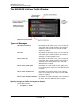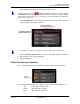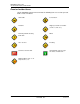GPS Navigation Receiver User's Guide
Table Of Contents
- End User License Agreement (EULA)
- Contents
- Introduction
- Welcome
- Getting Started
- Basic Operations
- Starting the NAVIGON 8100T
- Viewing device status
- Using Keyboards
- Using menus
- Security
- DirectHelp
- Using Voice Destination Entry
- Destination Selection
- Using auto-complete to select a destination
- The Search Area Tab
- Search Areas
- Ways to Search for Destinations
- Entering an address
- Selecting a Point of Interest (POI) destination
- Selecting a Direct Access POI
- Searching for POIs Near a Selected Location
- Selecting a destination by tapping the map
- Starting navigation
- Arriving at your destination
- ZAGAT POIs
- My Destinations
- Routes
- Maps
- NAVIGON Lifetime Traffic
- Hands-Free Operation (Bluetooth)
- Logbook
- Customization
- Legal Notices
- Technical Data
- Index

NAVIGON Lifetime Traffic
The NAVIGON Lifetime Traffic Window
122 NAVIGON 8100T User’s Guide December 2008
NAVIGON, INC. Version 1.1
Select Reroute Settings
You can select whether the navigation software recalculates a route automatically
when a TMC message indicates that a problem exists on your current route.
On the TMC S
TATUS WINDOW:
1. Tap
Options > TMC Settings.
2. In the
Recalculate Route, select how you want to set route recalculation:
Automatically The navigation system determines when to recalculate a route
and when to ignore a traffic event, based on the severity of the
impact on traffic flow. When a traffic message is received that
severely impacts your current route, the navigation software dis-
plays a message indicating that it has recalculated a route
avoiding the event.
On Request Each received traffic message displays on screen. You can
specify whether to calculate an alternative route.
3. Tap (
Toggle) to switch between options.
The selected value is in bold.
4. Tap
OK to save your changes.
Note: Only traffic events with a red severity will be recalculated. Yellow severity traf-
fic events are not recalculated
.