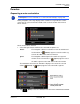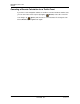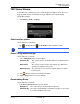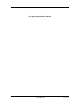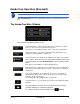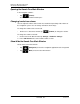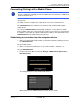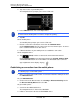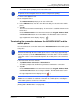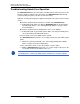GPS Navigation Receiver User's Guide
Table Of Contents
- End User License Agreement (EULA)
- Contents
- Introduction
- Welcome
- Getting Started
- Basic Operations
- Starting the NAVIGON 8100T
- Viewing device status
- Using Keyboards
- Using menus
- Security
- DirectHelp
- Using Voice Destination Entry
- Destination Selection
- Using auto-complete to select a destination
- The Search Area Tab
- Search Areas
- Ways to Search for Destinations
- Entering an address
- Selecting a Point of Interest (POI) destination
- Selecting a Direct Access POI
- Searching for POIs Near a Selected Location
- Selecting a destination by tapping the map
- Starting navigation
- Arriving at your destination
- ZAGAT POIs
- My Destinations
- Routes
- Maps
- NAVIGON Lifetime Traffic
- Hands-Free Operation (Bluetooth)
- Logbook
- Customization
- Legal Notices
- Technical Data
- Index

NAVIGON Lifetime Traffic
Reroutes
December 2008 NAVIGON 8100T User’s Guide 123
Version 1.1 NAVIGON, INC.
Reroutes
Requesting a route recalculation
During navigation, a message displays when a traffic message indicates a traffic
event exists on your current route. Details of the event are shown on the
TRAFFIC
D
ETAIL WINDOW.
On the
TRAFFIC DETAIL WINDOW:
1. Select how you want the traffic block to be handled. Options are:
Detour The navigation software recalculates a route to avoid the traf-
fic obstruction. A (
Detour) appears next to the traffic seg-
ment on the
TMC TRAFFIC MESSAGE WINDOW.
Ignore The navigation software ignores the traffic message and
remains on the current route. A (
Ignore) appears next to
the traffic segment on the
TMC TRAFFIC MESSAGE WINDOW.
The
NAVIGON LIFETIME TRAFFIC WINDOW re-displays. An icon for the selected
action ( (
Detour) or (Ignore) appears next to the traffic segment.
2. Tap (Back) to close the
NAVIGON LIFETIME TRAFFIC INFORMATION WINDOW.
Note:
This procedure is only available when the TMC Setting Recalculate Route is set
to On Request. For more information, see “Select Reroute Settings” on page 122.