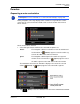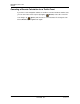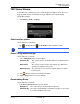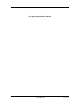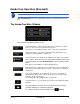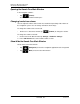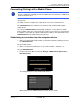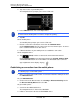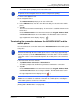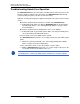GPS Navigation Receiver User's Guide
Table Of Contents
- End User License Agreement (EULA)
- Contents
- Introduction
- Welcome
- Getting Started
- Basic Operations
- Starting the NAVIGON 8100T
- Viewing device status
- Using Keyboards
- Using menus
- Security
- DirectHelp
- Using Voice Destination Entry
- Destination Selection
- Using auto-complete to select a destination
- The Search Area Tab
- Search Areas
- Ways to Search for Destinations
- Entering an address
- Selecting a Point of Interest (POI) destination
- Selecting a Direct Access POI
- Searching for POIs Near a Selected Location
- Selecting a destination by tapping the map
- Starting navigation
- Arriving at your destination
- ZAGAT POIs
- My Destinations
- Routes
- Maps
- NAVIGON Lifetime Traffic
- Hands-Free Operation (Bluetooth)
- Logbook
- Customization
- Legal Notices
- Technical Data
- Index
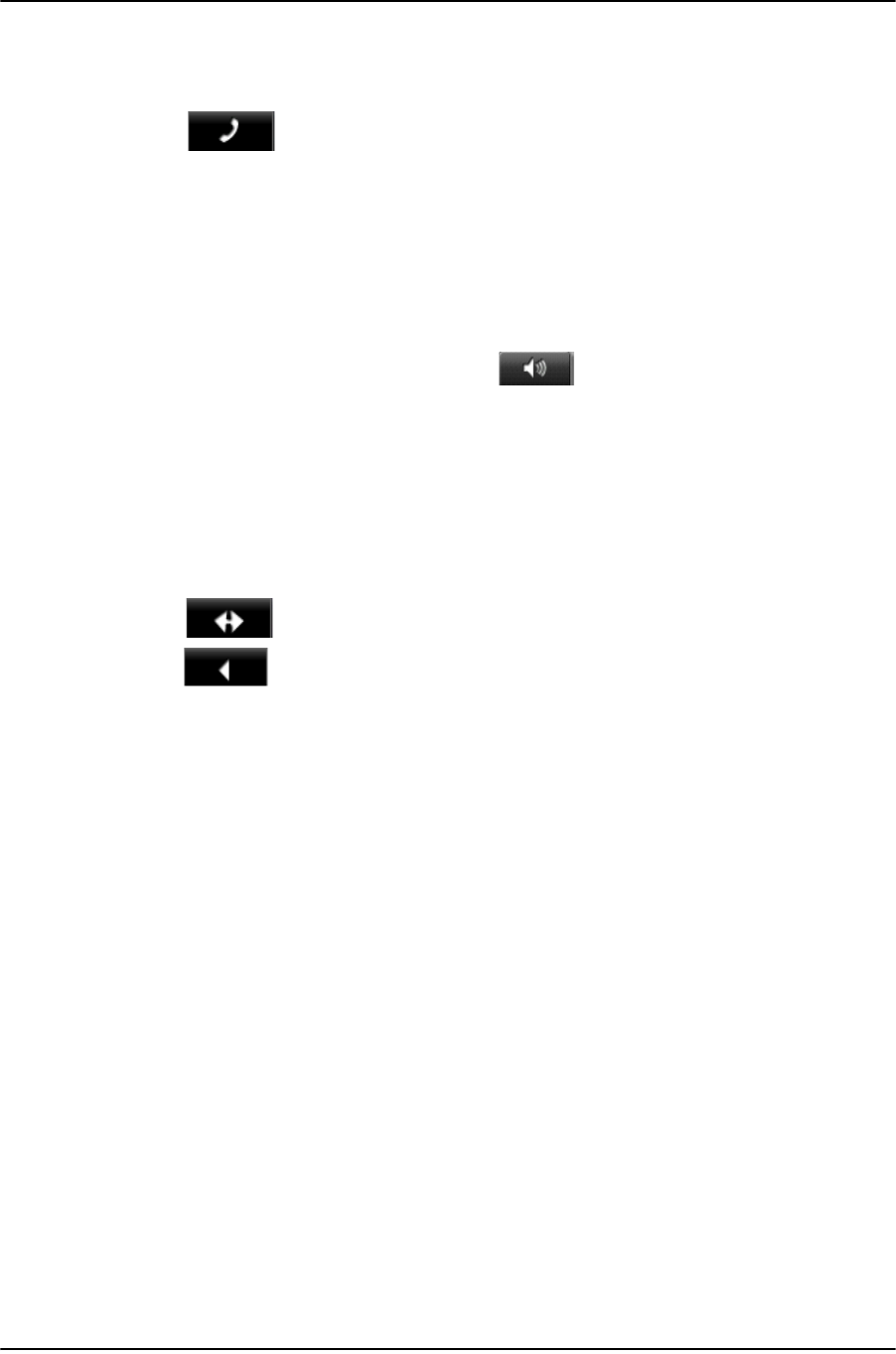
Hands-Free Operation (Bluetooth)
The Hands-Free Main Window
128 NAVIGON 8100T User’s Guide December 2008
NAVIGON, INC. Version 1.1
Opening the Hands-Free Main Window
In the navigation software:
• Tap (Phone).
The
HANDS-FREE MAIN WINDOW opens.
Changing hands-free volume
You can adjust the volume of the hands-free module independently of the volume of
the navigation system. You can change call volume in two ways:
To change the volume of the current call:
• On the
CALL IN PROGRESS WINDOW, tap (Volume) to change the volume.
To change the volume of all calls:
1. On the
HANDS-FREE MAIN WINDOW, tap Settings > Handsfree Settings.
2. In the Call Volume field, set the volume louder or softer.
Show/Hide the Hands-Free Main Window
On the HANDS-FREE MAIN WINDOW:
• Tap (Navigation) to move the navigation application to the foreground.
• Tap (Back) to return to the
MAIN WINDOW.